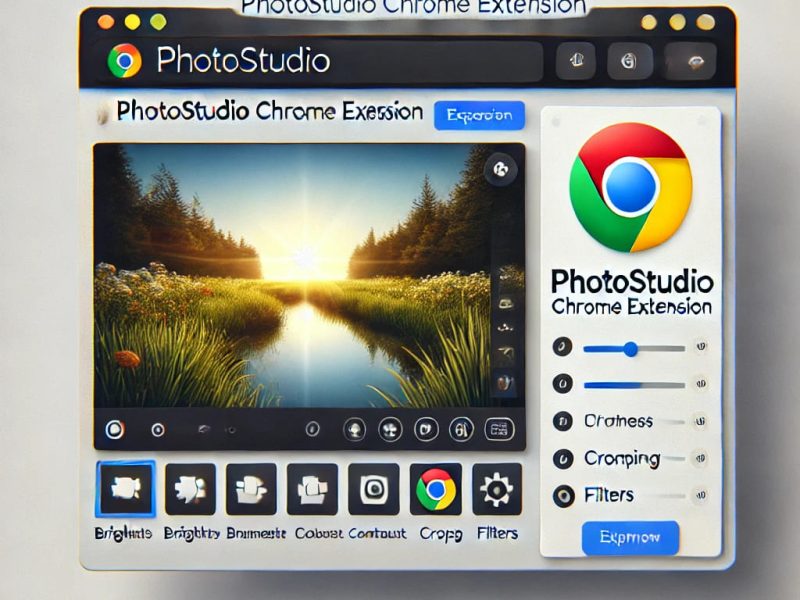Need to edit documents on the go without installing software? OpenOffice Writer Online via the OffiDocs platform is the perfect solution. It provides a powerful suite of word processing tools directly from your browser, making document creation and editing effortless. This guide will walk you through how to start and make the most of OpenOffice Writer Online to streamline your workflow.
What is OpenOffice Writer Online?
OpenOffice Writer Online is a cloud-based word processor available on OffiDocs. It offers robust features for creating and editing text documents, whether you’re drafting reports, writing letters, or working on complex projects. The browser-based interface allows easy access from any device without the need for downloads or installations.
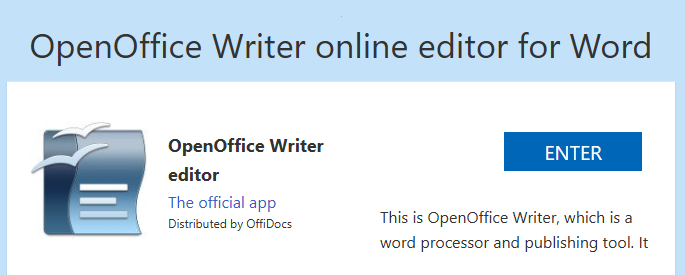
Key Features:
- Accessibility: Work from any device with an internet connection—no installation required.
- Cost-Effective: Enjoy a full-featured word processor without any subscription fees.
- File Compatibility: Supports various formats, including DOC, DOCX, ODT, and more.
- Feature-Rich: Provides essential tools for formatting, editing, and document management.
Why Choose OpenOffice Writer Online?
Here are some of the key benefits that make OpenOffice Writer Online a valuable tool:
- No Installation Required: Access the platform instantly without the need for local installations.
- Cross-Platform Support: Works seamlessly on Windows, Mac, and Linux.
- Data Security: Files are not stored online, ensuring full control over your data.
- Collaboration: Easily share and collaborate by downloading and sending files via email or cloud storage.
How to Start Using OpenOffice Writer Online
Follow these simple steps to get started with OpenOffice Writer Online:
1. Access the OffiDocs Platform
Go to OffiDocs and navigate to the “Desktop Online Productivity Apps” section. Click on the OpenOffice Writer link to launch the application.
2. Launch OpenOffice Writer
On the OpenOffice Writer Online page, click the “Start” button. A new tab will open with the Writer interface, ready for use.
3. Create or Upload a Document
- Click “New Document” to start from scratch.
- To upload an existing file, select “Open File” and choose a document from your device.
Using OpenOffice Writer Online
1. Familiarize Yourself with the Interface
The user-friendly interface includes a toolbar at the top with essential options for formatting, inserting elements, and layout adjustments.
2. Formatting Text
Utilize the toolbar to customize text styles, font size, colors, and alignment. Features like bold, italic, and underline enhance document presentation.
3. Inserting Elements
Enrich your document with images, tables, and hyperlinks through the “Insert” menu.
4. Saving and Exporting
Once your document is complete, save it by clicking “File” > “Save As.” Supported export formats include PDF, DOCX, and ODT.
Conclusion
OpenOffice Writer Online with OffiDocs offers a flexible and powerful word processing solution without the hassle of installations. Whether you’re a student, a professional, or anyone needing quick access to document editing, this platform is worth exploring. Visit OffiDocs today and experience seamless online document management.
Watch this video to learn how to start and use OpenOffice Writer online with the OffiDocs platform