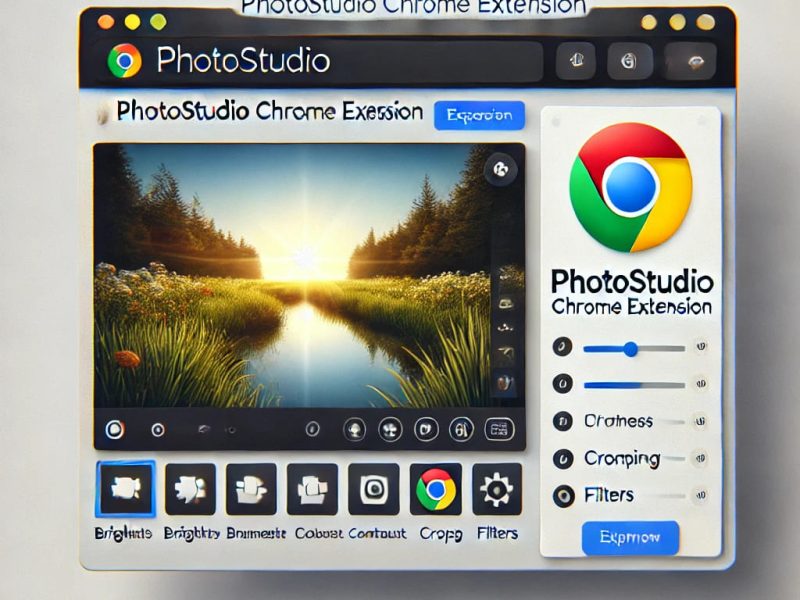OffiDocs LibreOffice Writer Online is a powerful tool that enables users to create, edit, and manage text documents directly from their web browser. As an integral part of the RunApps platform, this application serves as an excellent alternative to Microsoft Word or Google Docs, eliminating the need for additional software installations. Below, we outline how to get started and maximize its potential.
When you start editing a new document in LibreOffice Writer, the interface welcomes you with an intuitive and functional design. The top toolbar provides the most common functions, such as text formatting, paragraph styles, and inserting elements like tables and images. In addition, there is the option of using a sidebar on the right side, which offers direct access to advanced tools, such as text properties, page setup, and all kinds of editing.
Getting Started with LibreOffice Writer Online on RunApps
Step 1: Access the Platform
To begin, open your preferred browser and visit RunApps LibreOffice Writer Online. Then, click the “Login” button to launch the application.
Step 2: Initial Setup
Once inside, you can either create a new document or upload an existing one. If you choose to upload, simply click “Upload File” and select a document from your device.
Step 3: Editing Your Document
Navigating through the interface is straightforward. The menu bar offers essential text formatting options, while the sidebar provides access to advanced tools, including text properties and page setup. Additionally, users can insert tables, images, and hyperlinks to enrich their content.
Step 4: Saving and Exporting
To save your work, click “Save,” selecting either cloud storage or local device storage. If you need to export your document, go to “File > Export” and choose from formats like PDF or DOCX.
Key Features of OffiDocs LibreOffice Writer Online
- Comprehensive Online Editing: Supports multiple file formats, including DOC, DOCX, and ODT.
- User-Friendly Interface: Intuitive navigation, similar to traditional office suites.
- Cloud Storage Integration: Provides easy access to files from any location.
- Cross-Platform Compatibility: Functions seamlessly on desktops, tablets, and mobile devices.
- Advanced Formatting Tools: Customize fonts, sizes, and alignments for professional documents.
- Graphic and Image Editing: Insert and adjust images, charts, and tables effortlessly.
- Pre-Designed Templates: Ready-to-use layouts for reports, resumes, and letters.
- Built-in Spell and Grammar Check: Enhances document accuracy and readability.
- Flexible Export Options: Save files in formats such as PDF, Word, and HTML.
- Macro Support: Automate repetitive tasks for increased efficiency.
- Integrated File Manager: Easily upload, edit, and download documents within the platform.
System Requirements
To ensure the best performance, your system should meet the following requirements:
- Supported Browsers: Chrome, Firefox, Edge, and Safari (latest versions recommended).
- Internet Connection: Stable connectivity for real-time editing.
- Device Compatibility: Works on desktops, laptops, tablets, and smartphones.
- Storage Space: Adequate temporary space for handling large files.
Integration with Other OffiDocs Tools
LibreOffice Writer Online is part of a larger suite of applications designed to enhance productivity. Users can take advantage of:
- OffiDocs Calc: A robust online spreadsheet editor.
- PDF Tools: Functions for merging, splitting, and editing PDFs.
- OffiDocs Impress: A dynamic tool for creating engaging presentations.
- Graphic Editors: Advanced design applications like GIMP for creative projects.
Advanced Features Guide
To make the most of LibreOffice Writer Online, consider exploring the following advanced features:
- Using Templates: Browse through pre-designed templates via “File > New > Template.”
- Cross-References and Indexing: Automate references and indexes from the “Insert” tab.
- Macros for Automation: Streamline repetitive tasks by creating scripts under “Tools > Macros.”
- Custom Export Settings: Configure PDF and HTML export options to match your needs.
Comparison with Similar Tools
LibreOffice Writer Online stands out for its accessibility, rich features, and broad compatibility. Unlike Google Docs, it does not require a Google account, and unlike Microsoft Word, it operates without licensing fees. While it may not offer real-time collaboration, it integrates efficiently with cloud storage solutions, ensuring a smooth workflow for teams.
Common Use Cases
- Students & Academics: Ideal for writing research papers, reports, and theses with built-in formatting tools.
- Business Professionals: Simplifies drafting contracts, proposals, and corporate documents.
- Freelancers & Writers: Provides an excellent platform for crafting manuscripts and e-books with ePub and PDF export options.
- Small Businesses: A cost-effective solution for managing administrative documents.
Why Choose LibreOffice Writer Online?




Conclusion
OffiDocs LibreOffice Writer Online, powered by RunApps, offers a feature-rich and user-friendly document editing experience. Whether you’re working on academic, professional, or personal projects, this tool delivers everything needed for effective online document management. Start using it today and enhance your productivity with a reliable, free, and accessible editor.
Watch our video tutorial