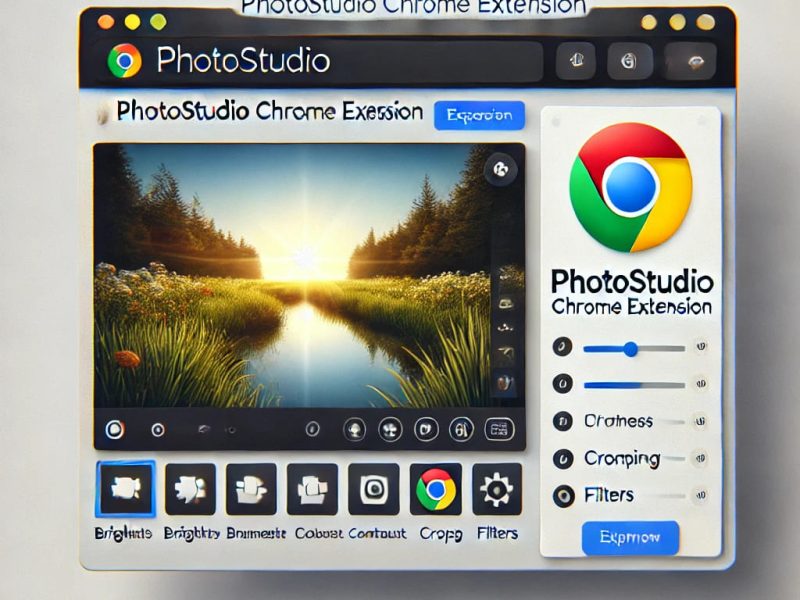If you’re looking for an easy way to edit audio directly in your browser, AudioStudio is a fantastic Chrome extension to try. It lets you cut, merge, and enhance audio files quickly, without needing additional software. I recently installed it and started using it for my audio projects—let me tell you how I did it!
What is AudioStudio?
AudioStudio is a Chrome extension that allows you to edit audio files effortlessly. Whether you’re a podcaster, musician, or just need to tweak an audio file, this tool provides a simple and effective solution. With an intuitive interface, it makes audio editing accessible to everyone.
Key Features:
- Quick import/export – Upload and download audio files with ease.
- Editing tools – Cut, copy, paste, and merge audio clips.
- Effects – Add fade-in, fade-out, echo, and other sound modifications.
- Browser-based – No need to install extra software.
Now, let’s go through the installation process.
How to Install AudioStudio on Chrome
The installation process is straightforward. Follow these steps to get started:
1. Open Chrome Web Store
Go to the Chrome Web Store using Google Chrome.
2. Search for AudioStudio
Type “AudioStudio – Audio Editor & Music Editor” in the search bar and press Enter.
3. Click on the Extension
Find AudioStudio in the search results and click to open its details page.
4. Install the Extension
Click “Add to Chrome”, then confirm by selecting “Add Extension” when prompted.
5. Verify Installation
After installation, the AudioStudio icon should appear in the Chrome toolbar. If not, click the Extensions button (puzzle icon) and pin AudioStudio for quick access.
That’s it! You’re now ready to start editing audio.
How to Start Using AudioStudio
Once installed, here’s how to begin using AudioStudio for audio editing.
1. Open AudioStudio
Click the AudioStudio icon in the Chrome toolbar to launch the editor.
2. Import an Audio File
- Click “Import” on the top-left corner.
- Select an audio file from your device.
- The waveform will be displayed in the editor.
3. Explore the Editing Interface
The interface is user-friendly and includes:
- Waveform display – A visual representation of your audio file.
- Editing tools – Cut, copy, paste, delete, and merge clips.
- Effects panel – Options like fade-in, fade-out, and normalization.
4. Edit Your Audio
Use the available tools to adjust your audio, whether trimming, merging, or applying effects.
5. Export Your Edited File
Once you’re satisfied with your edits:
- Click “Export” at the top-right corner.
- Choose a file format (MP3, WAV, etc.).
- Save the final version to your device.
Tips for a Better Editing Experience
- Pin the extension so it’s easy to open anytime.
- Use keyboard shortcuts for faster edits.
- Save projects frequently to avoid losing progress.
- Close unnecessary browser tabs for better performance.
Troubleshooting Common Issues
If you run into any problems while using AudioStudio, try these fixes:
- Extension not loading? Restart Chrome and try again.
- Can’t import an audio file? Ensure it’s in a supported format (MP3, WAV, etc.).
- No sound after editing? Check your system’s audio settings and volume levels.
- Performance issues? Closing extra tabs may improve speed.
If you need additional support, visit the AudioStudio Chrome Web Store page for help.
Conclusion
AudioStudio is an excellent tool for quick and easy audio editing right in your browser. With a fast installation process and intuitive controls, you can edit your audio files without hassle.
Now that you know how to install and use AudioStudio, why not give it a try? Click the extension, import an audio file, and start editing today!
For more tips, check out the Chrome Extensions Guide.
Easy Audio Editing: Install & Use This Chrome Extension