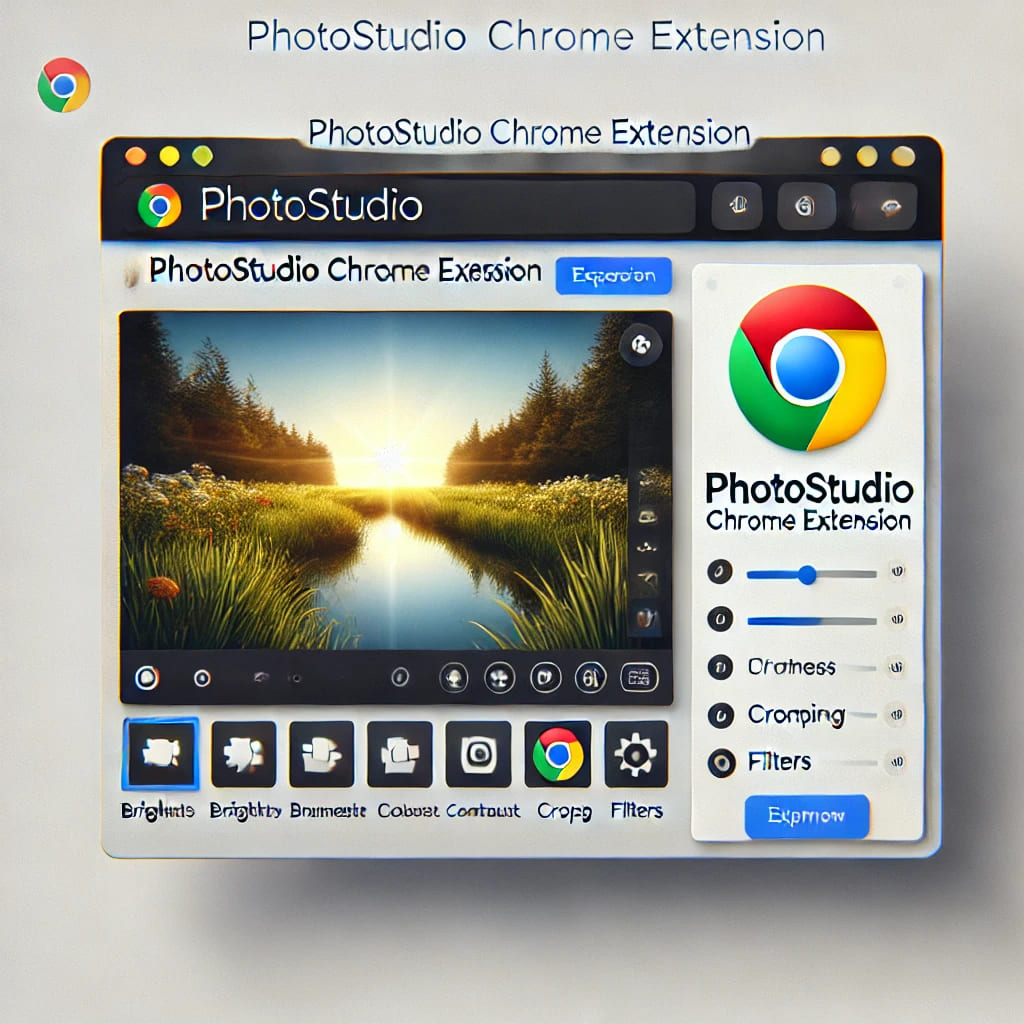Finding a quick and efficient way to edit images without complicated software was always a challenge—until I discovered the PhotoStudio Chrome Extension. This tool allows seamless photo editing directly in the browser, making it perfect for quick adjustments without the hassle of downloading heavy applications. Whether you’re a casual user or need a reliable editor for work, this extension is worth trying.
PhotoStudio: Key Features and Benefits
After trying several browser-based editors, PhotoStudio Chrome Extension became my go-to for its:
- Ease of use – No steep learning curve, just install and start editing.
- Comprehensive tools – Adjust brightness, contrast, crop, and add effects effortlessly.
- Creative filters & effects – Transform images instantly with built-in filters.
- Convenient browser integration – No extra software required, works right within Chrome.
- Support for different image formats – Edit JPG, PNG, and more with ease.
If you are someone who frequently edits images for social media, blog posts, or personal use, this extension is an excellent choice. The simplicity of PhotoStudio Chrome Extension makes it ideal for beginners while still offering enough features for advanced users.
How to Install PhotoStudio Chrome Extension
Setting up PhotoStudio Chrome Extension was incredibly easy. Here’s how I did it:
- Open Chrome Web Store.
- Search for PhotoStudio Chrome Extension.
- Click “Add to Chrome” and confirm the installation.
- The extension icon appeared in my Chrome toolbar, ready for use.
- Click the icon to launch the editor and start editing immediately.

How to Edit Images with PhotoStudio
Here’s how I edit images efficiently using PhotoStudio:
- Click the PhotoStudio icon in the Chrome toolbar.
- Upload an image from my computer or take a snapshot.
- Apply filters for an enhanced look.
- Adjust brightness, contrast, and sharpness as needed.
- Crop, rotate, or add text and stickers for a creative touch.
- Use advanced tools like light effects and LUT filters for professional-quality edits.
- Save or export the final edit instantly and share it on social media.
One of my favorite features is the ability to import custom LUTs, which allows for more personalized and creative edits. If you’re familiar with tools like Photoshop or Lightroom, you will appreciate this addition.

Privacy and Security
Initially, I had concerns about privacy, but PhotoStudio Chrome Extension only scans web pages to detect images for editing. No personal data is collected, and users have full control over permissions.
For added security, I recommend:
- Reviewing permissions granted to the extension in Chrome settings.
- Using the extension only when needed.
- Disabling the scanning feature if privacy is a concern.
By following these steps, you can ensure a safe and worry-free editing experience.
Who Should Use PhotoStudio Chrome Extension??
This extension is perfect for:
- Social media content creators who want fast edits for Instagram, Facebook, or Twitter.
- Bloggers and marketers who need quick adjustments to images before publishing.
- Students and professionals who require basic but effective image editing tools.
- Casual users who want a simple yet powerful tool without installing additional software.
Final Thoughts
For anyone needing a lightweight, efficient, and user-friendly photo editing solution, PhotoStudio Chrome Extension is an excellent choice. It eliminates the need for complex editing software while offering powerful tools right in your browser.
I highly recommend PhotoStudio Chrome Extension if you want to improve your photo editing workflow effortlessly. It’s free, convenient, and provides plenty of creative options. If you’re ready to start editing like a pro, download it today and see the difference for yourself!