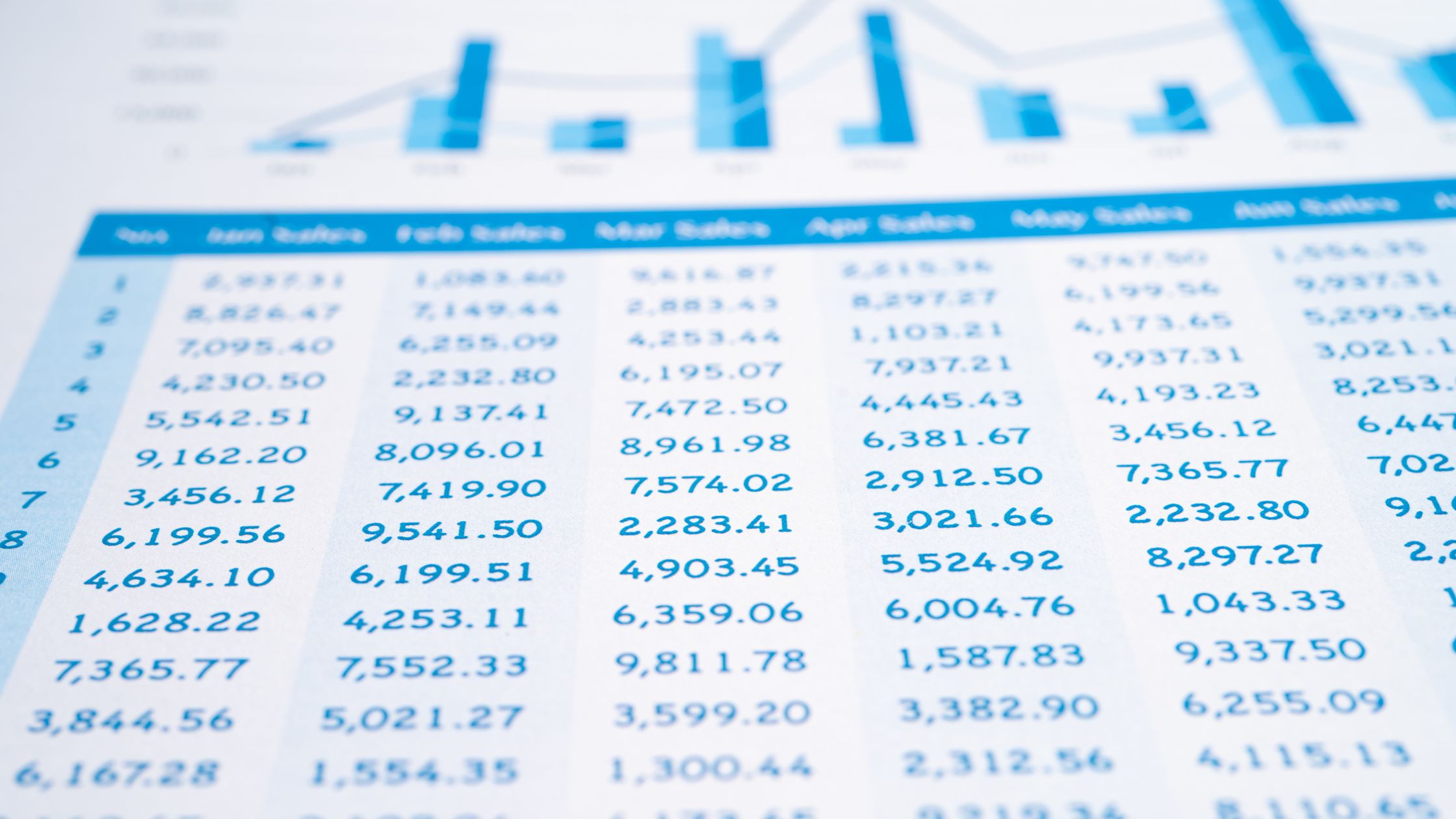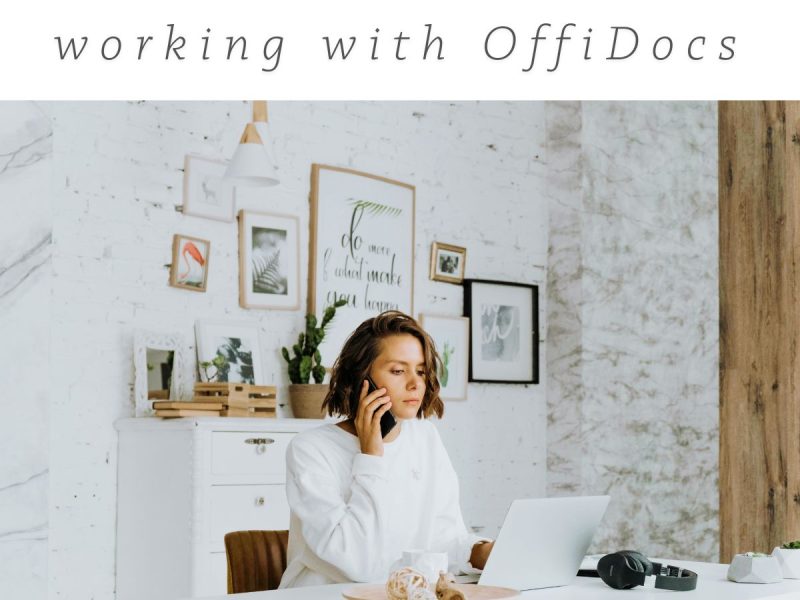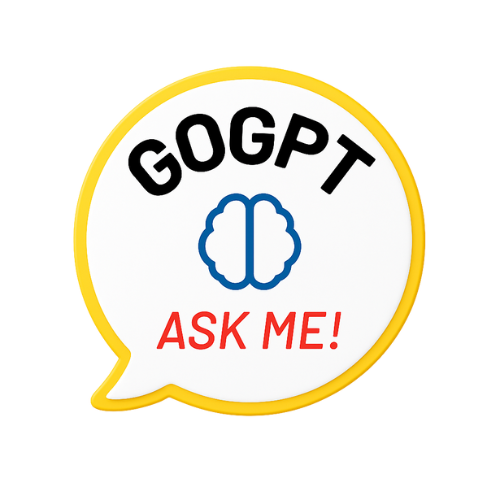There are numerous ways to quickly share and edit an Excel file with a colleague. Shared workbooks is an Excel feature that enables multiple users to edit and work on a spreadsheet simultaneously. Read on to find out ways of sharing excel files online.
Learn more about shared workbooks if your work requires a lot of spreadsheets and you need a more straightforward way to collaborate.
With the steps listed below, more than one person can edit an excel file, and the owner can either accept or reject the changes effected on the file.
Such files can also be unshared after the collaborative work. Let’s dive into the steps for sharing an excel file with other users.
How to Share an Excel File
There are numerous projects underway in businesses that require multiple users to access duplicate files. Excel helps to achieve that purpose and is used by many companies that aim to achieve just that.
There are many ways to share an Excel File, we’d be listing a few of them below
STEP ONE
1. Open a spreadsheet, navigate to the menu option at the top-left and click it, there will be additional options in the dropdown
2. Secondly, find the shared key and press it, a few options would pop up again
3. The options would be to share via email or copy the link, allowing anyone to access the file.
The steps listed above would enable you to share the excel file successfully with others.
STEP TWO
Excel is being utilized for teamwork by an increasing number of people nowadays.
In the past, sending an Excel file by mail or saving it for later use was the only way to share it with someone; now, the new 2016 version of Excel makes it simple to share and collaborate on workbooks. You can grant other users access to the same Excel file by sharing it.
This function also requires specific actions, but they are pretty simple to carry out.
1. First, find the review option, on the top first row of the excel
2. After clicking on review, a dropdown would appear with numerous option
3. Locate the share workbook function, where you can then share the file, and grant access to other users to access the document.
4. A dialogue box would appear where you would mark (allow changes by more than one user)
After completing all of these processes, the excel file has been successfully shared.
NOTE: Users must be logged in to a local network location for this method to be effective.
STEP THREE
1. Open the spreadsheet and navigate to the menu option and click on it to get the dropdown where other options would be available
2. Next step is saving the file and there would be an option asking where you would like to save the file
3. After saving the file in your personal folder you can easily attach your excel file to any program and share it with other users.
RELATED SEARCHES!!!
- 5 Best Google Chrome Extension
- Why Should You Choose OffiDocs?
- Excel Online vs. Offline Desktop App – Pros & Cons
- Best Docx Editor for Android
Pros and Cons of Excel Sheets and Sharing Workbooks/Files
Microsoft Excel is now being used by more and more people for collaborative projects.
Workbooks can easily be shared and collaborated on using the versions of Excel 2010, 2013, and 2016.
You can avoid the hassle of managing several versions of an Excel file by sharing it with other users and granting them concurrent access to the same document.
Pros
1. Multiple Editing
Multiple file versions being sent back and forth via email can be confusing to other team members.
Until they receive the most recent version, this can prohibit someone from accomplishing the task they wish to.
Multiple persons can work simultaneously and avoid these problems by using the shared workbooks option.
2. Organizing and Collection of Data
One of the common functions of spreadsheets is data collection and organization.
Anyone can then organize information depending on the type of information and then placed it in orderly rows and columns.
Although seeing a big collection of data in its unprocessed form might be overwhelming, the program’s capabilities enable users to construct presentations that analyze the data and incorporate it into pie charts or tables for simple viewing and comprehension.
3. Integration with other Tools
This is true for the cloud-based Google Sheets.
If the spreadsheet’s columns match the input fields on the software, you can use a service like Integromat or Zapier to import spreadsheet data onto your CRM or project management software.
4. Ability to Customize
Spreadsheets can easily be customized, especially if you know how to use all the tools and formulas available. A spreadsheet can produce any kind of document, including a calendar.
Cons
1. It could compromise the security
Anyone can distribute spreadsheets anywhere, with the simple send of an email, unlike a dedicated system that requires access to log in.
Because of this, it’s simple for an unhappy or dishonest employee to give leads and client information to strangers.
2. It’s difficult to know who edited the spreadsheet
Even though spreadsheets are great tools for teamwork and everyone on your team can enter information, it might be difficult to know who changed a cell.
This can make it challenging to identify the responsible party in case of a mistake or if something goes wrong with the sheet.
3. Making Reports are challenging
It’s challenging enough to combine all the many spreadsheet versions into one primary copy, let alone having managers create insightful reports using the data.
It’s not for the faint of heart, as anyone who has attempted to report from Excel will attest. Reporting is harder the more complicated your data are.
4. Data Risk
You risk losing data when using Excel. If your laptop is dropped or becomes wet with coffee, data that only exist on separate machines could be permanently gone.
Although Google Sheets is a fantastic option, if your internet connection is lost, data may also be lost.
Conclusion
You now understand how to share an Excel file or workbook and how to allow several people to edit it.
Since shared workbooks do not have all the tools that an Excel desktop provides, you must make sure that you apply the editing features before sharing the Excel file, whether you are using Windows or Mac OS.
Please keep in mind that you must always have access to a local network while sharing Excel workbooks online; otherwise, you risk losing crucial adjustments and changes.