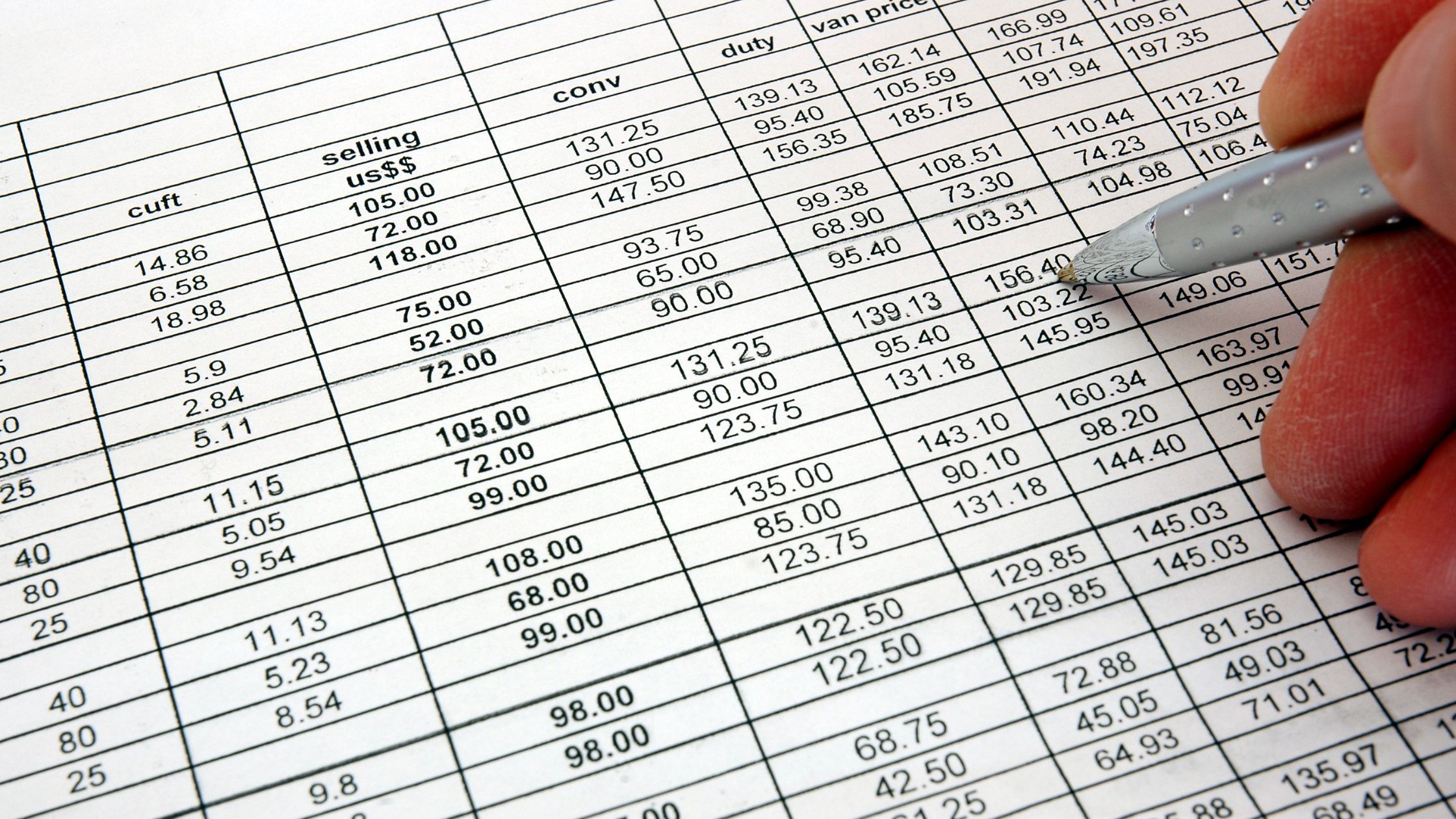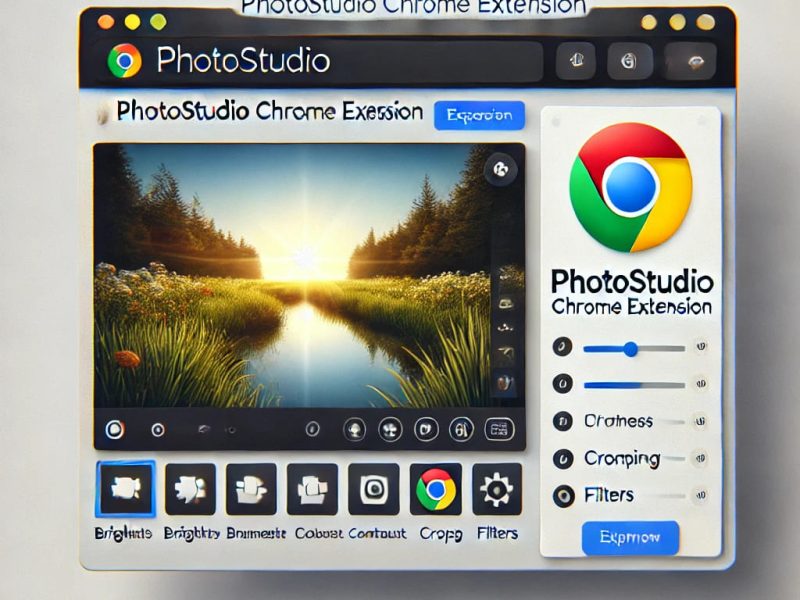Have you heard of popular accounting software that is used by small businesses, freelancers, and other organizations to manage their finances? Well, you are about to read and learn something great today. Also, if you are concerned about the possibility of importing journal entries from excel to QuickBooks, then today is really your lucky day.
In this article, we will explore the process of importing journal entries from Excel to QuickBooks Online and discuss some best practices for ensuring a smooth and successful import. We will also address some common questions and issues that may arise during the import process.
But first, what is QuickBooks online?
QuickBooks Online: Meaning and Definition
QuickBooks Online is a cloud-based accounting software developed by Intuit. It is designed for small businesses, freelancers, and other organizations to manage their finances, including tasks such as invoicing, bill payment, and tracking expenses.
Interestingly, QuickBooks Online is accessible from any device with an internet connection, allowing users to access and update their financial information from anywhere.
It also includes a range of features and tools to help users manage their finances, such as the ability to create and send invoices, track expenses, and generate financial reports.
Also, QuickBooks Online is available as a paid subscription, with different plans and pricing options to suit the needs of different businesses.
It integrates with other business tools and services, such as payment processors and bank accounts, to provide a comprehensive and convenient solution for managing finances.
Overall, QuickBooks Online is a popular and powerful tool for small businesses and other organizations to manage their finances and streamline their accounting processes.
Features of QuickBooks Online
One of the useful features of QuickBooks Online is the ability to import data from other sources, including Excel spreadsheets. This can be a convenient way to transfer large amounts of data, such as journal entries, from Excel to QuickBooks Online quickly and efficiently.
Other key features of QuickBooks Online include:
Invoicing: QuickBooks Online allows users to create and send professional invoices to their customers. The software includes customizable invoice templates and the ability to track invoice payments.
READ ALSO:
Bill payment: QuickBooks Online allows users to track and pay their bills from vendors and other suppliers. The software includes features such as automatic bill payment reminders and the ability to track vendor credits and discounts.
Expense tracking: QuickBooks Online includes tools for tracking business expenses, such as the ability to upload and categorize receipts and track expenses by project or client.
Financial reporting: QuickBooks Online includes a range of financial reports, such as profit and loss statements, balance sheets, and cash flow statements, to help users understand the financial health of their business.
Bank and credit card integration: Users can connect QuickBooks Online to their bank and credit card accounts to automatically import transactions and provide a real-time view of their financial information.
Tax preparation: QuickBooks Online includes tools to help users prepare their taxes, such as the ability to track tax-deductible expenses and generate tax reports.
Collaboration and sharing: QuickBooks Online allows users to invite other team members and advisors to access and collaborate on their financial information.
Mobile app: QuickBooks Online includes a mobile app that allows users to access and update their financial information from their smartphone or tablet.
Overall, QuickBooks Online provides a range of features and tools to help small businesses and other organizations manage their finances and streamline their accounting processes.
Can I Import Journal Entries from Excel to QuickBooks Online?
Yes, it is possible to import journal entries from Excel to QuickBooks Online using the import feature in QuickBooks Online. To import journal entries from Excel to QuickBooks Online, follow these steps:
- Log in to your QuickBooks Online account and go to the “Transactions” menu.
- Click on the “Journal Entries” tab.
- Click on the “Import” button.
- In the “Import Journal Entries” window, select “Excel” as the file type.
- Also, click on the “Browse” button to select the Excel file you want to import.
- Choose the sheet in the Excel file that contains the journal entries you want to import.
- Map the columns in the Excel file to the fields in QuickBooks Online by clicking on the dropdown menu next to each column heading and selecting the corresponding field.
- Click on the “Import” button to start the import process.
It is important to ensure that your Excel spreadsheet is organized and formatted correctly before attempting to import journal entries to QuickBooks Online.
The first row of your spreadsheet should contain the column headings, and each subsequent row should contain a journal entry. The column headings should match the fields in QuickBooks Online, such as “Date,” “Description,” “Debit,” and “Credit.”
What Happens After the Import?
Once the journal entries have been imported, you can review and edit them in the “Import Journal Entries” window before saving them to your QuickBooks Online account.
To save the journal entries, you can click on the “Save” button. The journal entries will be added to your general ledger and will be available for viewing and reporting in QuickBooks Online.
However, before you begin the import process, it is important to make sure that your Excel spreadsheet is organized and formatted correctly.
READ ALSO:
Again, as said earlier, the first row of your spreadsheet should contain the column headings, and each subsequent row should contain a journal entry. The column headings should match the fields in QuickBooks Online, such as “Date,” “Description,” “Debit,” and “Credit.”
Conclusively
Yes, it is possible to import journal entries from Excel to QuickBooks Online using the import feature in QuickBooks Online.
By following the steps outlined above and taking into account the best practices and considerations discussed in this article, you can successfully import journal entries from Excel to QuickBooks Online.
If this article was helpful, please share it with your loved ones. Also, if you have any questions, suggestions or comments regarding this page, please drop them in the comment section and we will respond to them.