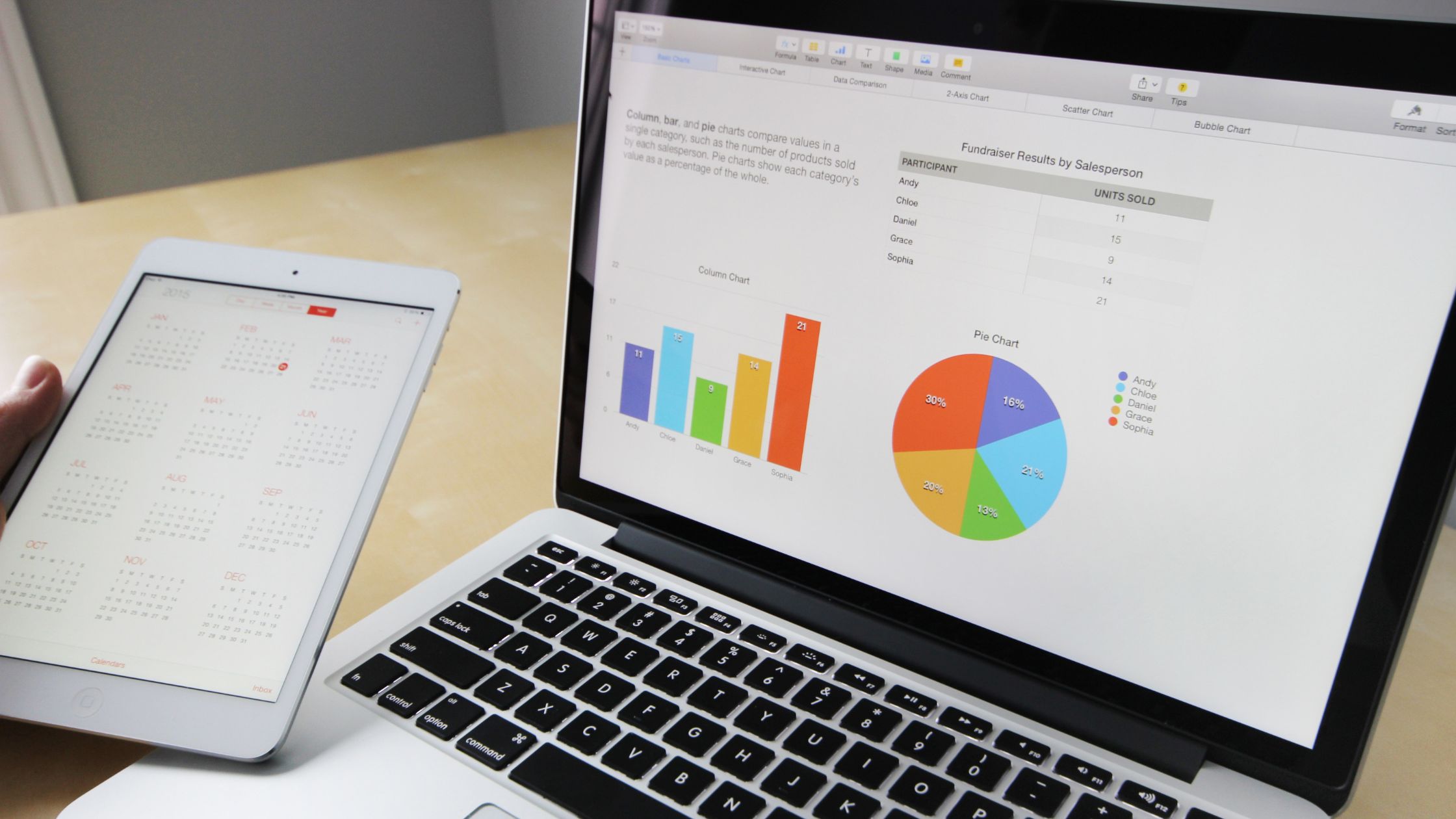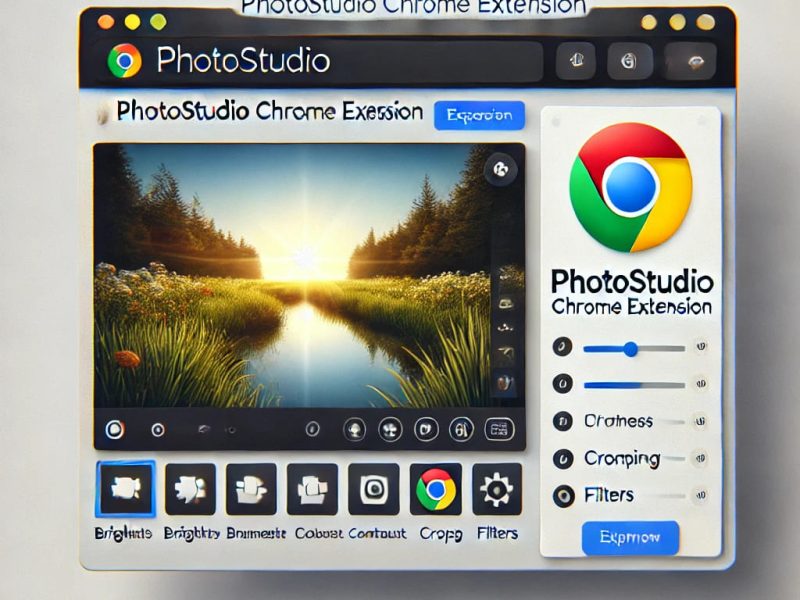Working in the cloud is a term you may have heard and wondered what it meant and how it would impact your Excel usage. It basically all comes down to giving anyone, wherever, at any time, simple browser-based access to your data. Now let’s get down to how to access excel online.
No installation of Excel is necessary for others to view, modify, or work together on that data. In this article, we will outline the steps for accessing Excel Online and introduce some of its key features and capabilities.
Whether you’re a frequent Excel user or just need to view a spreadsheet occasionally, Excel Online can be a useful tool for working with Excel files online.
Excel Online
Excel Online is a free web-based version of Excel that allows you to view, edit, and share spreadsheets in a browser. It is a convenient and flexible option for accessing and working with Excel files from any device with an internet connection.
Excel for the web offers the same look and feel as Excel; workbooks and worksheets appear exactly as they do on the desktop version of Excel.
Although Excel for the web offers a large number of capabilities, not all of them are supported or function in precisely the same way.
Excel for the web has a feature that allows you to open the workbook in Excel and then save it back to the server if you need to make changes that go beyond what you can accomplish in the browser.
You can accomplish all of that by utilizing Excel for the web, an extension of Excel that runs within a browser. On a PC without Excel installed, you can even use it to create a new workbook.
There are two ways to view and edit workbooks in a browser:
- by adding or producing new workbooks on OneDrive, a free online service for sharing and storing files.
- by putting workbooks on a SharePoint site that has Office for the web installed on it.
You can quickly with the aid of Excel for the web:
- Extend Excel on the Web Make use of common Excel features and capabilities in a web environment.
- whenever you are You only need a browser to access your workbooks.
- Together, work No matter what version of Excel your colleagues use, you can collaborate with them on projects.
Can I Use Excel Online for Free?
Yes, you can use Excel Online for free. Excel Online is a free web-based version of Excel that allows you to view, edit, and share spreadsheets in a browser. It is a convenient and flexible option for accessing and working with Excel files from any device with an internet connection.
To use Excel Online, you will need a Microsoft account. If you already have a Microsoft account, you can sign in to Excel Online with your existing login credentials. If you don’t have a Microsoft account, you can create one for free by visiting the Microsoft account sign-up page.
Once you have a Microsoft account, you can access Excel Online by going to the Excel Online website and signing in with your Microsoft account. From there, you can view, edit, and share your Excel files online.
Some features and functionality may be limited compared to the desktop version of Excel, but Excel Online still offers a wide range of tools and options for working with spreadsheets online.
How to Access Excel Online with OneDrive
You must have a Microsoft account in order to use Excel for the web on OneDrive. Use that ID to log in and then access Excel for the web by going to OneDrive. You can upload existing Excel workbooks to OneDrive to edit them in Excel for the web.
To access Excel for the web using OneDrive:
- Navigate to the OneDrive website and sign in with your Microsoft account.
- Find the Excel file you want to open in the list of files on your OneDrive.
- Click on the file to open it.
- The file will open in Excel for the web, which is a browser-based version of Excel. You can view, edit, and save changes to the file from within the web browser.
- To share the file with others, click on the “Share” button in the top-right corner of the screen.
- In the “Invite people” field, enter the email addresses of the people you want to share the file with.
- (Optional) In the “Add a message” field, type a message to include with the invitation.
- (Optional) Under “Set expiration date,” choose a date when the link to the file will expire.
- (Optional) Under “Link options,” choose whether you want to allow editing or only allow viewing of the file.
- Click “Send.” The people you invited will receive an email with a link to the file. They will be able to access the file by clicking on the link and logging in with their Microsoft account.
How to Upload an Existing Workbook on Excel Online
Do the following to add one or more workbooks to Excel for the web:
- Register with OneDrive.
- Select the folder where you wish to upload the workbooks under Files.
- Private folders are those that show a lock icon; other types of folders include shared folders and public (internet) folders.
- Tip You can make a new folder where you can submit your workbooks by choosing to Create and then Folder.
- To add the workbooks you want to open in Excel for the web, click Upload.
Create a New Workbook in Excel for the Web
You can add a brand-new, blank workbook to a OneDrive folder right from the browser rather than uploading an existing workbook from your PC.
- Register with OneDrive.
- The folder where you wish to add a new workbook should be clicked.
- After selecting Create, select Excel worksheet.
- The edit mode of Excel for the web opens.
Tip: You don’t have to save your changes. While you work on a workbook, Excel for the web automatically saves it. Use the Undo command (or press CTRL+Z) to undo changes you don’t wish to preserve.
RELATED SEARCHES!!!
- 5 Best Google Chrome Extension
- Why Should You Choose OffiDocs?
- Excel Online vs. Offline Desktop App – Pros & Cons
- Best Docx Editor for Android
In conclusion, accessing Excel Online is a straightforward process that allows you to view, edit, and share Excel files from any device with an internet connection.
To access Excel Online, you will need a Microsoft account, which you can create for free if you don’t already have one. Once you have a Microsoft account, you can access Excel Online by going to the Excel Online website and signing in with your Microsoft account.
Alternatively, you can use OneDrive to access Excel for the web and open and edit your Excel files from within a browser.
While some features and functionality may be limited compared to the desktop version of Excel, Excel Online still offers a wide range of tools and options for working with spreadsheets online. Overall, Excel Online is a useful and convenient tool for accessing and working with Excel files online.