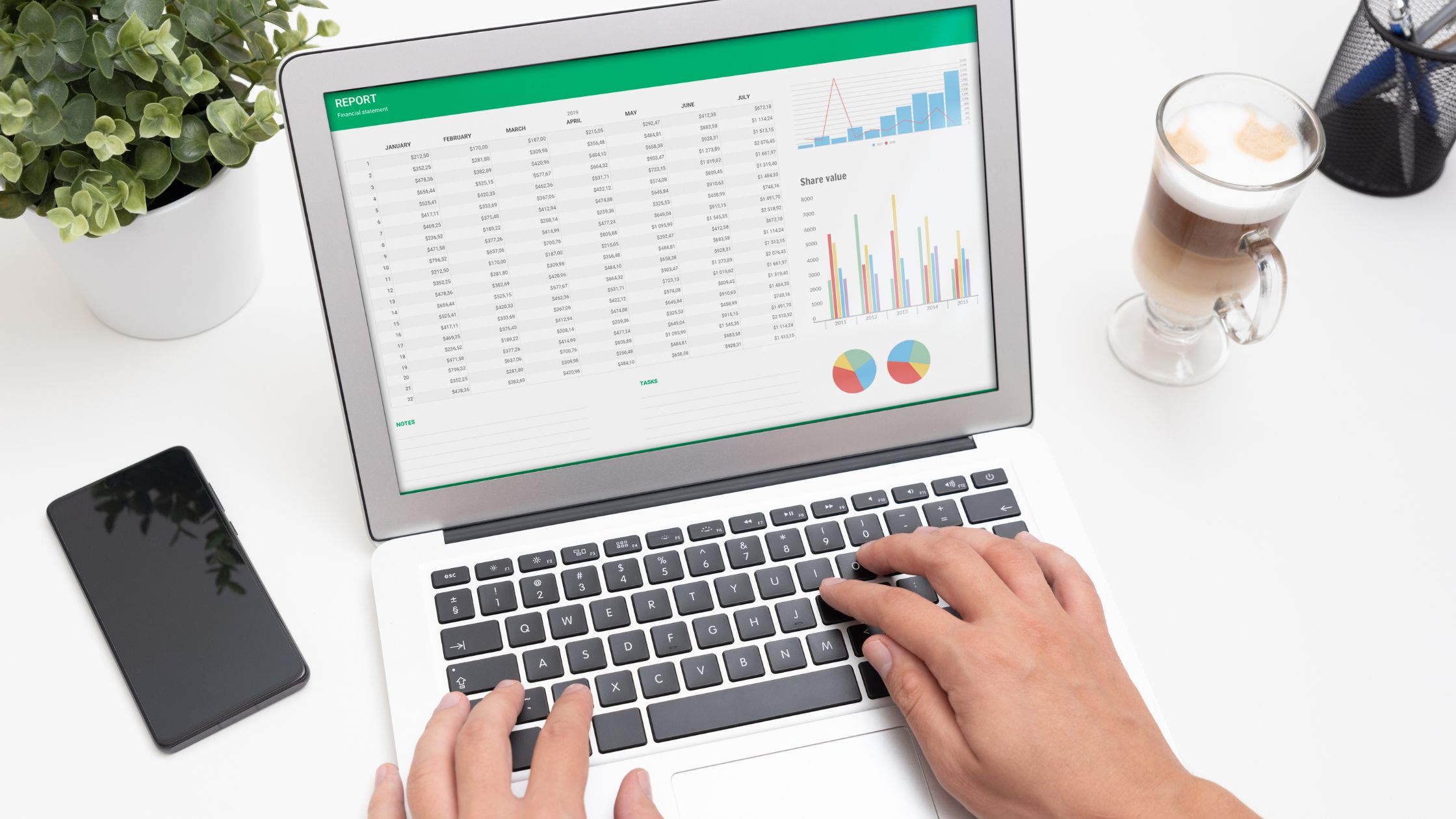Learn how to construct an Excel spreadsheet that is accessible online for your workspace and how to maintain an accurate account for your business. You’ll pick up effective sharing and usage techniques.
With the introduction of Excel Online, you no longer need to use cumbersome HTML code to publish your tables to the web. Simply save your workbook online and access it from anywhere, share it with other people, and collaborate on the same sheet.
You can also quickly embed your worksheet on a website or blog and allow your readers to interact with it to discover just the information they need.
What is Excel Spreadsheet?
Microsoft created the software tool Excel, which is mostly used for making and maintaining spreadsheets.
Additionally, spreadsheets are a type of document that is made up of rows and columns of cells that can hold formulas, text, or other types of data.
Excel allows users to perform calculations and data analysis, create charts and graphs, and format and organize data in a variety of ways.
However, it is widely used in business, finance, and other fields for tasks such as budgeting, record-keeping, and data visualization.
How to Make Excel Sheetsheet Available Online
There are a few ways to make an Excel sheet available online:
1. One way is to save the Excel sheet as a Microsoft Excel Web App. This allows others to view and edit the sheet using a web browser.
2. Another way is to upload the Excel sheet to a cloud storage service such as OneDrive, Google Drive, or Dropbox, and then share the link with others.
This allows others to view and edit the sheet using their own Excel software or the web-based version of Excel.
3. You can also use spreadsheet collaboration software like Google Sheets, Microsoft Sheets, Zoho Sheets, or Airtable, to share the sheet online with others.
4. You can also convert the excel sheet to a web page and make it available online by using the export to web page feature in excel, or you can use a 3rd party tool to convert excel to HTML and make it available on the internet.
It’s important to keep in mind that when you share an Excel sheet online, you should be mindful of the security and privacy settings to ensure that only authorized individuals have access to the data.
READ ALSO:
- How to Insert Header in Excel Online
- How to Sell Excel Templates Online
- Sharing Excel Files Online
- Create a Word Web using Microsoft Word
- How to Create a Word Document: A Step-by-Step Guide
How to Start a New Workbook on Excel Web
To start a new workbook on Excel Web, you can follow these steps:
1. Open your web browser and go to the Office website (office.com)
2. Login with your Microsoft account. If you don’t have one, you can create one for free.
3. Once you are logged in, click on the “Excel” icon to open the Excel Web app.
4. On the Excel Web app home page, click on the “New” button.
5. Select “Blank workbook” to create a new, empty workbook.
6. Once the new workbook is created, you can begin entering data and using the various tools and features of Excel Web to analyze and organize your data.
Alternatively, you can also use Excel Online by visiting https://excel.office.com/ and following the same steps.
How to Move Excel Sheetsheet Online
Moving Excel sheets online can be done in a number of ways. One method is to upload the Excel file to a cloud storage platform like Google Drive, OneDrive, or Dropbox and then share it with others.
Another option is to import the data from the Excel file into a new spreadsheet you’ve created using a web-based spreadsheets tool like Google Sheets or Microsoft 365.
Additionally, there are specific online tools like Airtable and Smartsheet that make it simple to collaborate on and share Excel files.
How to Make use of Excel Sheet
Excel is a powerful spreadsheet program that can be used to organize, analyze, and manipulate data. Here are some basic steps to get started with using Excel:
1. Open Excel by clicking on the program icon or searching for it in the start menu.
2. Create a new workbook by clicking on the “New” button or by pressing “Ctrl+N.”
3. Enter data into the cells of the spreadsheet by clicking on a cell and typing.
4. Use the toolbar at the top of the program to format and edit the data in the cells.
5. Use the formulas and functions in Excel to perform calculations on the data.
6. Use the charts and graphs feature to visualize the data in different ways.
7. Save the workbook by clicking on the “File” menu and selecting “Save” or “Save As.”
These are some of the basic ways you can use Excel to manage and analyze data, but the program offers many more advanced features and tools that can help you work more efficiently and effectively.
How to Share Spreadsheets on Excel
There are a few ways to share a spreadsheet on Excel:
1. Email: You can email the spreadsheet as an attachment. Simply click on “File” then “Share” and then “Email.”
2. Share on OneDrive: You can share the spreadsheet on OneDrive, Microsoft’s cloud storage service. Click on “File” then “Share” and then “Share on OneDrive.”
3. Share on SharePoint: You can share the spreadsheet on SharePoint, Microsoft’s collaboration and document management platform. Click on “File” then “Share” and then “Share on SharePoint.”
4. Share a link: You can generate a link to the spreadsheet that you can share with others. Click on “File” then “Share” and then “Share a link.”
5. Collaborate in real-time: You can allow others to view and edit the spreadsheet in real-time by clicking “File” then “Share” and then “Invite people”.
Note: You will need to have a Microsoft account to share the spreadsheet on OneDrive or SharePoint.
How to Share an Excel File Online for Multiple Users?
There are several ways to share an Excel file online for multiple users:
1. One way is to use a cloud-based storage service like Google Drive, OneDrive, or Dropbox. You can upload the Excel file to one of these services, and then share the link to the file with other users. They can then access the file and make changes in real time.
2. Another option is to use a collaboration and project management tool like Microsoft Teams, Asana, or Trello. These tools allow you to upload and share files, as well as communicate and collaborate with other users in real time.
3. A third option is to use a specialized online spreadsheet tool like Google Sheets, Microsoft Excel Online, or Zoho Sheets.
These tools allow you to create, edit, and share spreadsheets online, and they often include features like real-time collaboration and version history.
It’s also important to consider the level of permission you want to give to the users, whether it’s only view permission or editing permission.
Choose the one that best suits your needs and the type of collaboration you want to achieve.