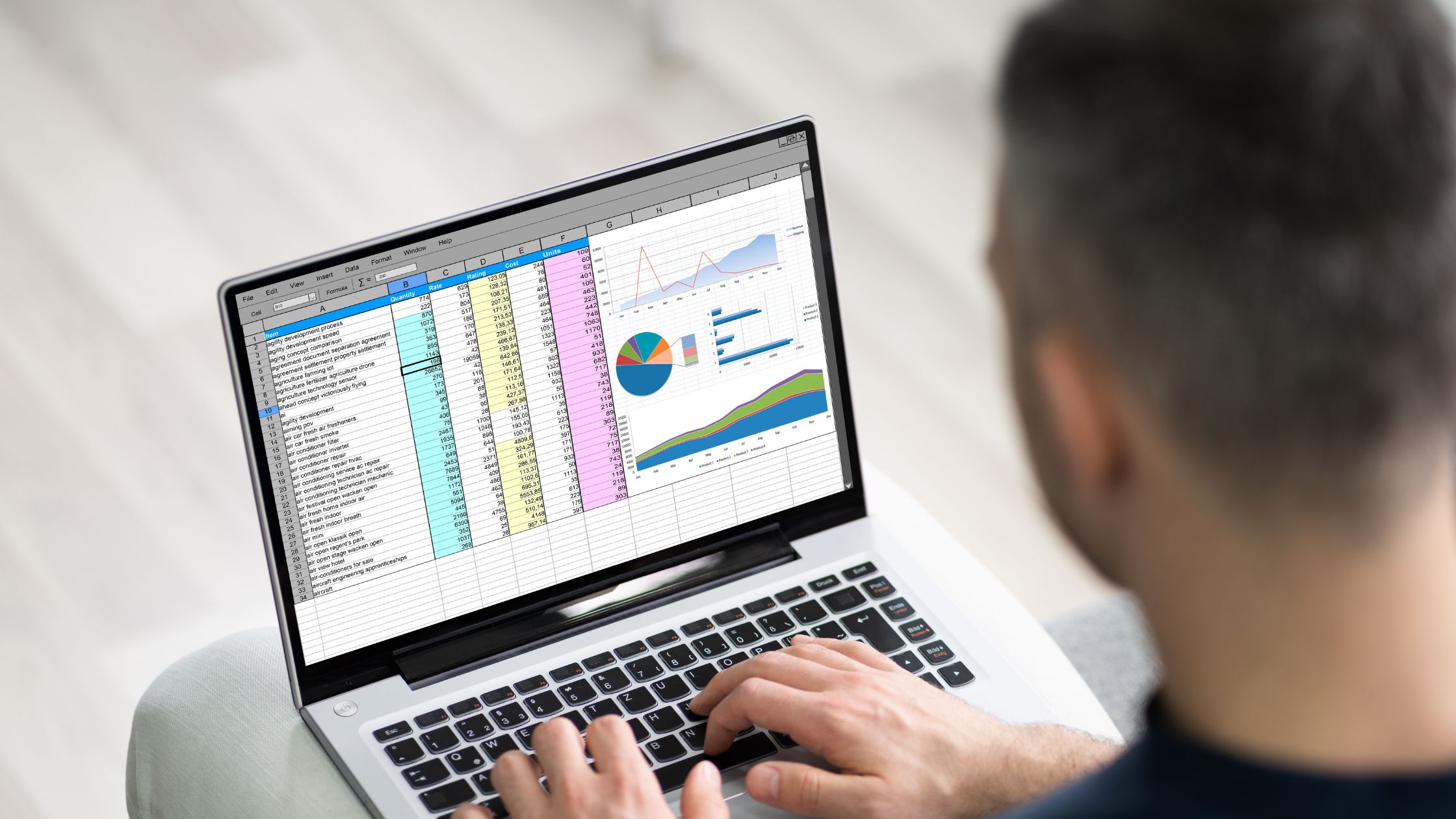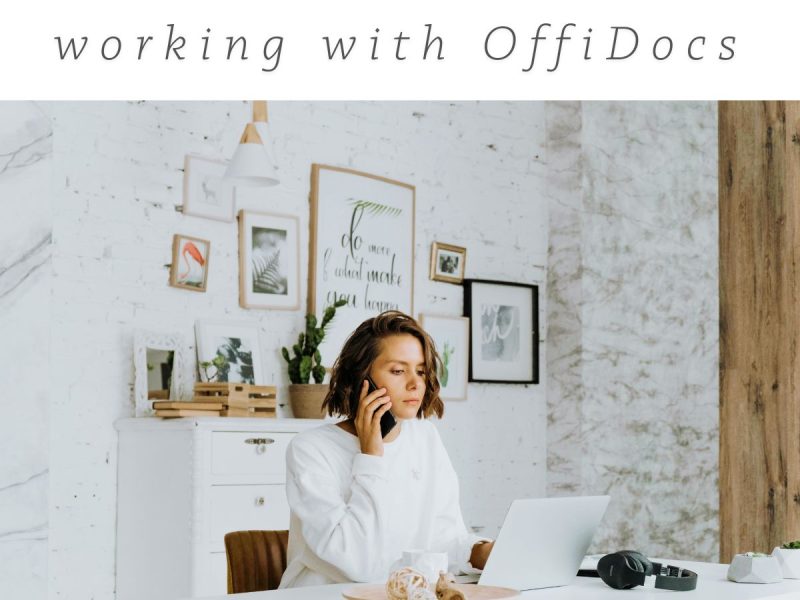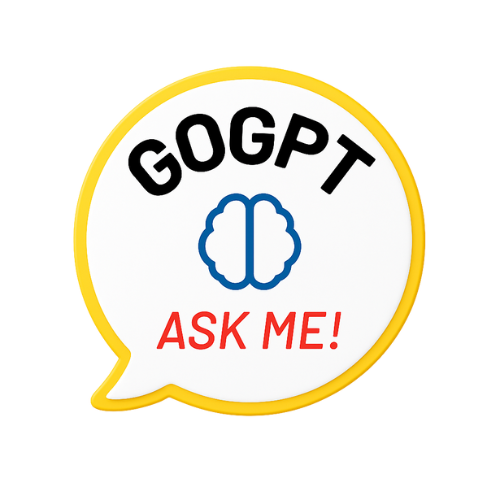We constantly explore ways to make the content more appealing when working in Excel. This makes the text more readable and understandable and makes it more visually appealing. So here’s how to rotate text in Excel Office 365 Online.
There are various techniques to make the text more appealing and formatted to the reader’s preferences. Rotating text in Excel is one method to do this.
How to Rotate text in Excel Office 365 Online
To rotate text in Excel Office 365 Online, select the cell or cells that contain the text you want to rotate. Then, go to the “Home” tab and look for the “Orientation” group.
Therefore, Click the small arrow located at the bottom-right corner of the group. This will open a menu that includes the option to rotate the text to the left or right.
However, you can also choose to rotate the text to any angle by selecting “More Rotation Options” and entering the desired angle.
2 Ways to Rotate Cell Text in Excel
See simple ways you can rotate cells in excel
1. Using the “Format Cells” Option:
- Select the cell or cells that you want to rotate the text in.
- Right-click and select “Format Cells” from the context menu.
- In the “Format Cells” window, select the “Alignment” tab.
- Under “Text control,” use the “Orientation” drop-down to select the desired rotation angle.
- Click “OK” to save the changes.
2. Using the “Text Direction” Button:
- Select the cell or cells that you want to rotate the text in.
- Go to the “Home” tab on the ribbon.
- In the “Alignment” group, click on the “Orientation” button.
- Select the desired rotation angle from the drop-down list.
Note: You can also use the keyboard shortcuts Ctrl + Shift + > to rotate the text to the right, or Ctrl + Shift + < to rotate the text to the left.
Why Rotate Text in Excel
Rotating text in Excel can be useful for making the text in a cell easier to read or to save space in a worksheet.
Therefore, it can also be used for formatting and design purposes, such as creating a specific layout for a chart or table.
To rotate text in Excel, you can use the “Format Cells” option and adjust the text orientation or angle. You can also use the “Wrap Text” feature to adjust the height and width of a cell to fit the text.
READ ALSO
- The Five Most Popular Openshot audio codecs
- The benefits of using OffiDocs
- Amazing Army Memorandum Template
- The 10 best Pikashow Online episodes of all time
How to Rotate and Angle Text in Excel Microsoft
To rotate text in a cell in Microsoft Excel, select the cell(s) containing the text you want to rotate. Right-click and select “Format Cells.
In the “Alignment” tab, use the “Orientation” option to rotate the text by entering a specific degree or using the up and down arrows to adjust the angle.
You can also use the “Text Control” button in the “Alignment” tab to further adjust the text’s position and alignment within the cell.
How to Make Text Vertical in Excel- Rotate Text Down?
In Excel, to rotate text down (make text vertical), you can use the “Text Direction” button in the “Alignment” section of the “Home” tab.
Select the cell or cells that you want to rotate the text in, then click the “Text Direction” button and choose the angle you want the text to be rotated.
Alternatively, you can right-click the cell or cells, select “Format Cells,” then go to the “Alignment” tab and select “Orientation.” From there, you can use the angle picker or input a specific degree to rotate the text to the desired angle.
You can also do this by using the formula =TEXTJOIN(“”,1,A1:A4) where A1:A4 is the cell range you want to join together and 1 is the separator(in this case it is a new line)
How to Make Text Vertical in Excel- Cell Formatting Method?
Alternatively, you can also use the “Format Cells” dialog box to make the text vertical. Select the cell or cells where you want to make the text vertical, right-click and choose “Format Cells”.
Therefore, in the “Alignment” tab, under “Text control”, check the box “Orientation” and in the box under it, type in the degree rotation, and type 90 for vertical text. Click OK to apply the changes.
4 Easy Ways to Change Text Position in Microsoft Word:
1. Using the “Paragraph” section in the “Home” tab: In the “Home” tab, click on the “Paragraph” group and select the “Align Left,” “Center,” “Align Right,” or “Justify” options to change the text position.
2. Using the “Page Layout” tab: Go to the “Page Layout” tab and click on the “Page Setup” group. From there, select “Paragraph” and choose the desired text position.
3. Using the “Tabs” button: In the “Home” tab, click on the “Paragraph” group and select the “Tabs” button. Set the desired text position by selecting the appropriate tab stop from the “Tab Stop Position” list.
4. Using keyboard shortcuts: Use the keyboard shortcuts “Ctrl+L” to align left, “Ctrl+E” for the center, “Ctrl+R” to align right, and “Ctrl+J” justify to change the text position quickly.
Frequently Asked Questions
How do I Turn Text Sideways in Excel 365?
In Excel 365, you can turn text sideways by using the “Text Direction” button in the “Alignment” group of the “Home” tab. First, select the cell or cells containing the text you want to rotate. Then, click the “Text Direction” button and select the desired rotation angle.
Alternatively, you can also use the following steps:
1. Select the cell or cells containing the text you want to rotate.
2. Right-click and select “Format Cells”
3. Go to the Alignment tab
4. Under Text Control select Orientation and pick the desired angle.
How do I change text orientation in Word Online?
Perform one of the following actions:
- After selecting the text box, go to Shape Format or Drawing Tools Format > Rotate. Select one of the rotate commands from the list.
- Manually rotate the text box by selecting the rotation handle and dragging it in the desired direction.
Why can’t I change orientation in Excel?
If no unselected sheets are visible, right-click a selected sheet’s tab and select Ungroup Sheets. Click Orientation on the Page Layout tab, then Portrait or Landscape in the Page Setup group.
How do I change the layout in Office online?
Change the layout of your document to get it exactly how you want it. Choose Layout > Margins. Choose your desired margins or select Custom Margins to define your own.