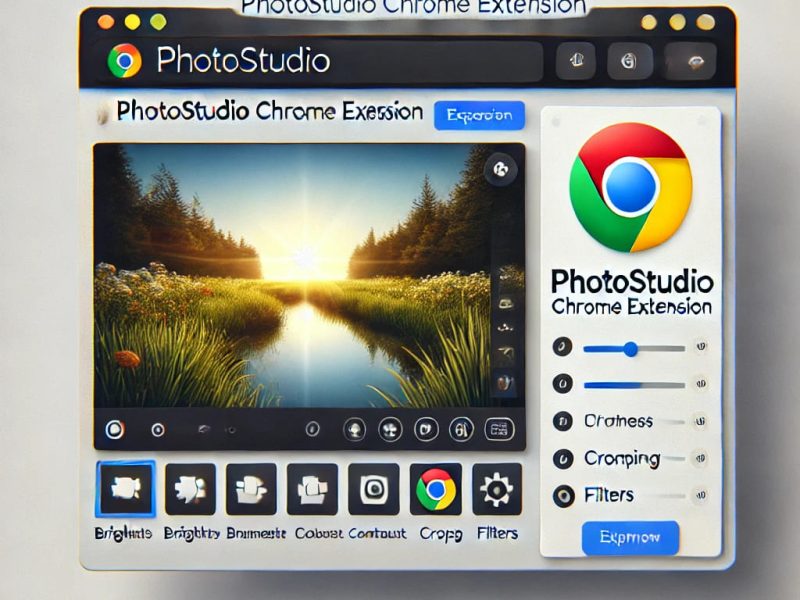Using Excel for the web, you may share your workbook with others so that you can collaborate on the same document at the same time. This wikiHow will demonstrate how to use Excel for the web to share an Excel document online.
Excel Online has eliminated the requirement for complicated HTML code exporting tables to the web.
Simply save your workbook online so that you can literally view it from anywhere, share it with other people, and collaborate on the same sheet.
With Excel Online, you can also quickly embed your worksheet on a website or blog so that visitors can interact with it and get the details they need.
We will explore all of these and many other features offered by Excel Online later on in this post.
What is Excel Online?
Excel Online is a free, web-based version of Microsoft Excel spreadsheet software. It allows users to create and edit spreadsheets in a web browser, without the need to install the Excel application on their computer.
Excel Online includes many of the same features as the desktop version of Excel, including the ability to create and edit worksheets, use formulas and functions, and create charts and graphics. It also allows for collaboration with others in real-time.
How to Share Excel Online
There are a few ways to share an Excel file online:
1. One option is to use Microsoft’s OneDrive or SharePoint to upload the file and then share the link with others. This allows them to view or edit the document, depending on the permissions you set.
2. Another option is to use Google Sheets, which is a free, web-based version of Excel. You can upload your Excel file to Google Drive and then share it with others through a link or email. Also, they can then view or edit the document.
3. You can also share your Excel file through a cloud-based collaboration platform like Asana, Trello, Airtable, and many others. Therefore, these platforms allow you to share and collaborate on documents with your team members in real-time.
4. Lastly, you can also share your Excel file through a file-sharing service like Dropbox, Box, or iCloud. You can upload the file to the service and then share the link with others, allowing them to download a copy of the file.
How to Move Excel Spreadsheets Online
The simplest place to start if you’re new to the cloud in general and Excel Online, in particular, is by sharing an existing workbook using Excel desktop’s intuitive interface.
There are several ways to move an Excel spreadsheet online:
1. One option is to use a cloud-based storage service such as Google Drive, OneDrive, or Dropbox to upload the spreadsheet and share it with others.
2. Another option is to use a web-based spreadsheets application such as Google Sheets or Microsoft Excel Online, which allows you to create and edit spreadsheets in a web browser without the need for the desktop version of Excel.
3. Use a spreadsheet collaboration tool such as Airtable, Smartsheet, or Asana to move your spreadsheet online and share it with others for real-time editing and collaboration.
4. You can also export the spreadsheet as a CSV file and import it into a web application or database.
5. You can also use the excel APIs to move your excel to any web application or website.
6. Therefore, you can also use the excel add-on or plugin to move your excel to the web page.
7. You can also use excel web scraping to scrape data from excel to a web page.
It depends on your specific needs and the features you want in an online spreadsheet solution.
READ ALSO
- The Five Most Popular Openshot audio codecs
- The benefits of using OffiDocs
- Amazing Army Memorandum Template
- The 10 best Pikashow Online episodes of all time
How to Create Web-Based Spreadsheets in Excel Online
To create a web-based spreadsheet in Excel Online, you can follow these steps:
1. Go to the Office 365 website and sign in with your Microsoft account.
2. Click on the “Excel” icon to open Excel Online.
3. Click on the “Blank” option to create a new spreadsheet.
4. Enter your data into the spreadsheet by typing it into the cells.
5. Format your data as desired using the tools available in the ribbon.
6. Save your spreadsheet by clicking on “File” and then “Save As.” You can save it to your OneDrive or SharePoint account or download it to your computer.
7. To share your spreadsheet, go to the File menu, choose Share, and then share the link to the spreadsheet with the people you want to collaborate with.
You can also upload an existing spreadsheet in Excel format to Excel Online by clicking on “File” and then “Open.”
How to Share a Workbook in Excel for the Web
To share a workbook in Excel for the web, you can use the built-in collaboration feature. Here are the steps to follow:
1. Open the workbook that you want to share in Excel for the web.
2. Click the “Share” button in the top-right corner of the screen.
3. In the Share pane, enter the email addresses of the people you want to share the workbook with. You can also add a message to include with the invitation.
4. Choose the level of access you want to give each person by clicking on “Can edit” or “Can view”
5. Click “Share” to send the invitation.
Once the invitation is accepted, the person will be able to access the workbook in Excel for the web, and you will be able to see their changes in real-time.
How to Share Excel Online Spreadsheets with other Users
To share an Excel Online spreadsheet with other users, you can use the “Share” button located in the top right corner of the Excel Online interface.
Clicking on this button will bring up a menu where you can enter the email addresses of the people you want to share the spreadsheet with.
You can also set their permissions (e.g. view or edit) and add a message. Once you click the “Share” button, an invitation will be sent to the specified email addresses, allowing them to access the spreadsheet.
Another way is to make the Excel Online spreadsheet public by publishing it on the web, this way anyone can access the spreadsheet with the link you give them.
However, you can also save the spreadsheet to OneDrive and share the link to the spreadsheet with others.
How do I Publish an Excel Spreadsheet Online?
There are a few ways to publish an Excel spreadsheet online:
1. One way is to save the spreadsheet as a web page, then upload the file to a web hosting service or cloud storage service such as Google Drive or Dropbox and share the link.
2. Another way is to use a web-based spreadsheets application such as Google Sheets, Microsoft Excel Online, or Zoho Sheets. These applications allow you to create, edit and share spreadsheets online without the need for additional software.
3. You can also use Excel Services in SharePoint, which allows you to share and collaborate on Excel workbooks in a web browser.
4. You can also use a platform like Airtable, which allows you to create and share databases online, it’s more flexible and powerful than traditional spreadsheet software.
5. Lastly, you can use a plugin such as TablePress, which allows you to embed an Excel spreadsheet in a WordPress site as a table.