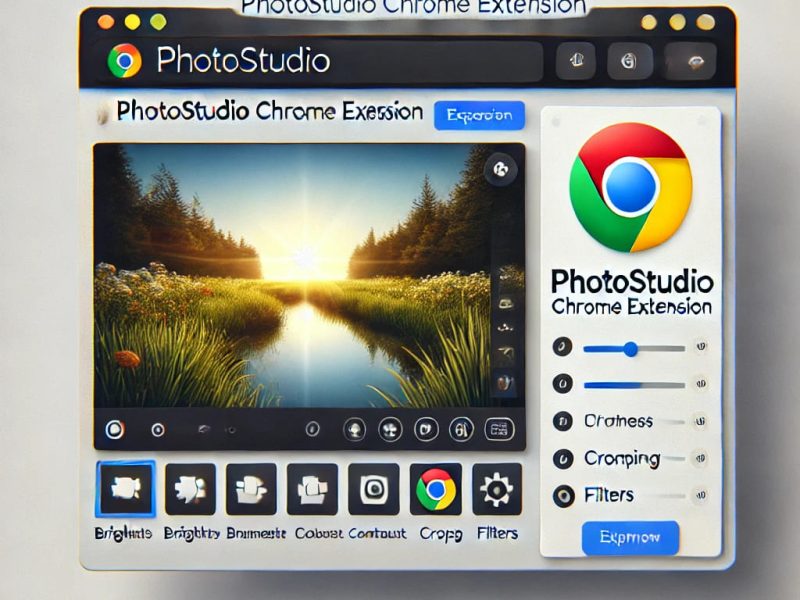If you have ever wondered about or asked questions about how to make use of Microsoft Word for free, then read through this page carefully. There are other options available if Google Docs is insufficient for your needs and you do not want to pay for the word processor.
Most people, and most businesses, still think of Microsoft Text when it comes to text processing. However, there is only one issue. And that is; in order to use Microsoft Word as part of a Microsoft 365 subscription, you either need to pay a one-time cost or a regular subscription.
The question now is “Do you prefer to pay? Well, it might interest you to know that there are other ways and tips on how to use Microsoft Word for free and we will show you in this article.
How to Use Microsoft Word for Free
Below are some reliable means on how to use Microsoft Word for free:
1. Word Online or Word on the Web
Anyone can utilize a free online version of Microsoft Word thanks to the company. However, to make use of it for free, a Microsoft account must be created, although it is also free to do so. You may access the program from any computer, and your data are always synchronized and saved in the cloud. This is because it is totally within a web browser.
Although there are certain restrictions, Word on the Web may be all that many users ever require. As one would anticipate from a web application, working with others on projects is fairly simple. And you have access to all of Word’s standard formatting options.
Also, you can use Word online to create some rather complicated layouts. However, for some design ideas, take a look at the Microsoft-provided free templates. The desktop Word programs for Windows and macOS are more robust and versatile than this online version of Word.
You cannot make citations or bibliography, for instance, and you do not have access to any of the more sophisticated tools for proofreading and referencing. Additionally, using the online version requires a working internet connection. Everyone will not find these to be deal-breakers. But Word on the Web is a perfectly adequate application.
2. Word-Based Mobile Apps
This is one of the ways to make use of Microsoft Word for free. As with the web version, all you need is a Microsoft account to get started. However, if you want to use Word on an iPad or an Android device with a screen less than 10.1 inches, you must purchase a Microsoft 365 subscription.
Also, you are only able to use mobile devices with the free edition. That means unless you type quickly on your phone’s keyboard, you will not exactly be connecting a keyboard and pounding out many thousand words of a report.
Also, these apps are constrained in some ways, as you might anticipate from a mobile device. This includes lower screen size and the formatting and layout options available for the documents you create.
Despite this, they are still excellent for examining documents and making short modifications. You may simply access it using your phone if, for instance, someone has sent you a Word document that you need to look at but you do not want to pay for the full version of the software.
However, as an alternative, the mobile phone app will serve just fine if all you need is a tool to create brief and straightforward Word documents with basic formatting.
3. Ask a Member of the Family to Pay
This is one of the ways to make use of Microsoft Word for free. Family plan discounts are available almost everywhere, even at Spotify and Apple. The same is true for a Microsoft 365 membership. As such, if you want to use Word (as well as Excel and PowerPoint) for free, you might want to consider asking a family member to cover the cost.
For the most recent prices, visit the Microsoft 365 plans page. A family subscription cost $99.99 per year at the time of writing, while an individual subscription was available for $69.99. However, six people can use the family subscription, and each person is allowed to install Office on five devices.
To get a relative to pay for you to access Microsoft Office without paying anything, you might have to use all of your persuasive skills. However, you might have a particularly giving family nearby, or you might be able to repay the favor in some other way.
But then, if you split the $100 annual price six different ways, it means you are getting Microsoft Word for at the very least a lot less money.
READ ALSO:
- How to Print Gridlines in Excel Online
- How to Import Data into Excel Online
- How to get Excel Certified Online
- How to Access Excel Online
4. Use a Substitute
This is another reliable way to make use of Microsoft Word for free. Although recommending an alternative in a lesson on how to use Microsoft Word for free may seem dishonest, keep in mind that many of these programs are now adept at handling the same tasks.
Anyone you are sharing or receiving files from does not need to be aware that you are not using Word because the ‘docx file format’ is the same as Word. Therefore, even if the rest of your coworkers use Word and you do not, you will not be left out.
Of course, there is Google Docs, which can be accessed both online and through a mobile app and is entirely free to use.
You can access it from any computer, and document sharing is fairly simple. But it does not quite have the reach and variety of features that Microsoft Word does; especially when it comes to some layout types and possibilities for longer projects.
Also, when it comes to desktop software, there is the legendary OpenOffice. This comes with a word processor in addition to numerous other free programs. There are versions of the Office suite for both Windows and macOS. You should also take into account Pages, Apple’s free word processor if you use a Mac.
Frequently Asked Questions
What is the cost of Word Online?
Microsoft 365 Personal, (opens in new tab) is valued at $6.99 per month or $69.99 per year. And it is for one user across multiple devices.
A one-month trial of Microsoft 365 Home is available for no cost. Microsoft 365 Family (opens in new tab) costs $9.99 per month or $99.99 per year for up to six users.
MS Word Offline: Is it free?
MS Word is accessible for free both online and offline.
How do I Access Microsoft Word Downloads Online?
- Select Save As under File. Advice: Using this method makes it simple to download multiple documents at once.
- The document you want to download should be chosen.
- Pick Download from the OneDrive drop-down menu.
- Then click Save after deciding where to save the file.
From the above, we believe you have learnt how to use Microsoft Word for free. If you find this article insightful, helpful and valuable, please do not hesitate to share it with your friends.