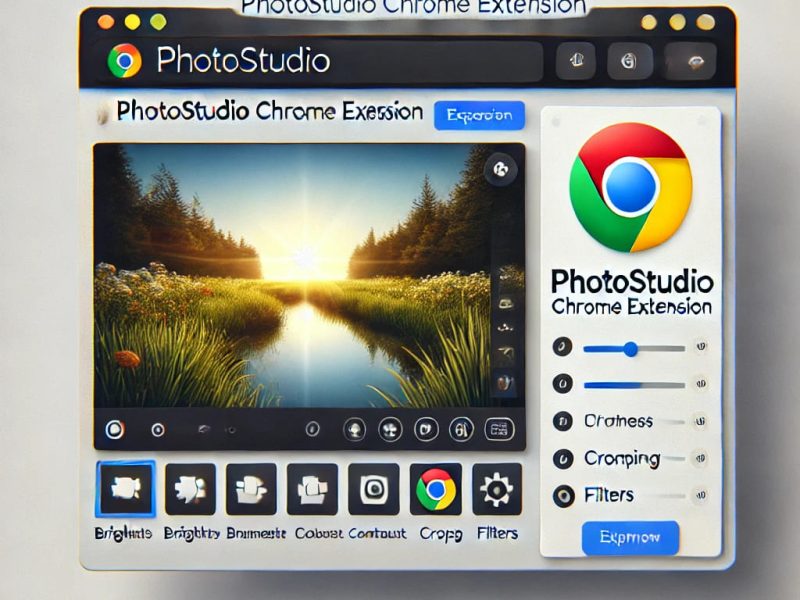Online Word Document pages can be deleted in a number of ways that are very easy. Word Online is the most widely used writing and editing software. When working on Word documents online, we may need to erase some pages to free up more space. Please carefully study this page if you are interested in learning how to delete pages from Word documents online.
How to Delete Pages From Word Documents Online
Just as you have read above, removing pages from a Word document is simple. There are processes that allow you to remove unwanted pages from your document simply by specifying page numbers.
You do not have to worry about photographs or other resources being lost or harmed because the procedures are simple. This guide for removing pages from Word documents will help you quickly get rid of pages that are bothering you. Also, with it, you can send your document to partners in the form you need.
To delete multiple pages, you can specify the number of unnecessary pages separated by commas or specify a range of pages separated by a hyphen. Also, you do not need to install desktop applications like Adobe Acrobat or Microsoft Office. You can use this application on any platform such as Windows, macOS, Linux, or Android.
All you need to do is to just open the page of this application in a browser, upload your document, specify the page numbers to be deleted, and click the “Remove pages” button. This service will do everything for you and in a moment you will receive a link to the processed document.
Removing Pages from Word Online
Follow the tips below to remove pages from Word Online:
1. Open the free Word website and choose the ‘Remove Word pages‘ application.
2. Click inside the file drop area to upload Word files or drag and drop Word files.
3. You can upload a maximum of 10 files for the operation.
4. Click on the ‘Remove pages’ button. After that, your Word documents will be uploaded, and will remove Word pages in your Word document according to the selected options.
5. Downloaded links of result documents will be available instantly after Remove Word pages were completed.
6. You can also send a link to the Word documents to your email address.
Note that files will be deleted from the servers after 24 hours and download links will stop working after this time period.
How Can I Remove Blank Pages From Word Online?
The most widely used word processing and editing program is called “Word Document.” We occasionally need to erase pages from Word documents in order to free up more space.
If you have ever wondered, “How do I delete Pages on Word?” or “How can we delete pages quickly?” be ready to learn some proven techniques that will address your inquiries.
It’s crucial to note that although this guide is for Windows, it may also be used on Mac.
Now, there are a few quick ways to delete pages in Word:
1. Insert a blank page into an existing Word document or start a new one by opening the current one. You can open an existing document for lesson purposes.
2. Position the cursor over the page you wish to erase.
3. Press the “backspace” and “delete” keys on the keyboard simultaneously. The empty page will be removed.
The simplest methods for deleting pages from a Word document are the ones described above.
How to Remove Paragraph Marks from Word Pages
There are situations when improperly entered multiple paragraph marks result in blank pages. You cannot erase the pages by pressing backspace repeatedly.
Therefore, what do you do? In order to eliminate the blank page, we must delete these paragraph markings. How does that function?
1. Insert a blank page into an existing Word document or start a new one by opening the current one. You can open an existing document for lesson purposes.
2. Select the home tab. When you do that, the ribbon panel of the home tab will appear.
3. You will see on the right side of the menu bar, there is an option called “Word typesetting.” Toggle it.
4. A drop-down menu with numerous options will display.
5. Now, you will see the “delete” button located at the fourth number from the top 6. Click it. The “delete” option will display other options.
6. Click “Delete blank paragraph” seven times.
These steps make it simple to erase pages.
EAD ALSO:
- How to Unprotect Excel Online
- How to Check Edit History in Excel Online
- How to Download Excel Online
- How to Share Excel Online
- How to Rotate Text in Excel Office 365 Online
How to Find and Replace Features while Deleting Pages on Word
1. Insert a blank page into an existing Word document or start a new one by opening the current one.
2. Select the home tab. When you do that, there will be a ribbon bar.
3. Select “Find and Replace” from the Home menu.
4. Also, select “Find and replace.” When you do that, three selections will be presented in a dropdown menu.
5. Select the “replace” button. A dialogue or conversation box will then show up. This is the conversation box that you can see.
6. Select the “special” option from the dialogue box.
7. A drop-down menu with numerous options will display.
8. Click “Manual page break” or “Section Break” present at the bottom of the drop-down menu.
9. After choosing the option, go back to the dialogue box and leave Replace with area blank and select replace all.
10. Following the “replace all” button, select ok when a new dialogue box appears.
The above simple steps should have answered your question on how to delete pages on Word. However, it is helpful to enable the paragraph option before beginning the job. This is to prevent removing pages after you have finished writing the manuscript.
Frequently Asked Questions
1. How can I Remove Pages from a WORD Document?
First, you need to add a file to remove WORD pages. Then, drag and drop your WORD document or click inside the white area for choosing a file. Then click the “Remove pages” button. When removing WORD pages is completed, you can download your result files.
2. How long does it take to Remove WORD Pages?
You can remove WORD pages in a few seconds with some reliable app that work fast.
3. Can I Remove WORD pages on Windows, Mac OS, Android or Linux?
Yes, you can.
READ ALSO:
- How to Print Gridlines in Excel Online
- How to Make an Excel Spreadsheet Available Online
- How to Import Data into Excel Online
- How to get Excel Certified Online
- How to Access Excel Online
The above are some of the ways to delete Word Document Online with ease. You are free to try out any of the measures above. Also, if you like this article and it helped you delete Word Documents Online with ease kindly share it with others who might have need for it.