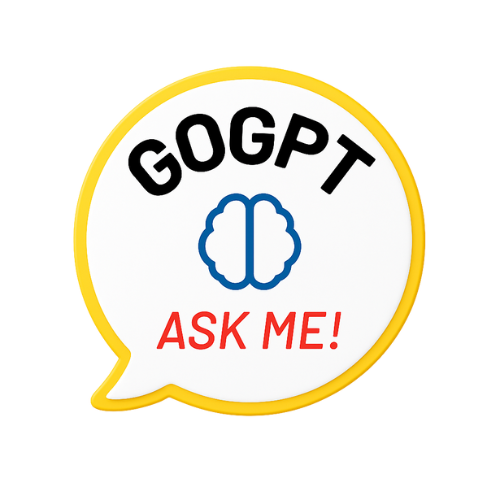A comparison bar chart, often referred to simply as a bar chart or bar graph, is a graphical representation of data that uses rectangular bars or columns to display information. The length or height of these bars is proportional to the values they represent, allowing for easy visual comparison of different data points. These charts are especially effective when you need to compare and contrast data categories or values.
In this article, we will learn about what comparison bar charts are, their benefits, and how to create a comparison bar chart in Word or Excel.
Types of Comparison Bar Charts
There are several types of comparison bar charts, each tailored to specific data analysis needs:
1. Vertical Bar Chart
Vertical bar charts display bars that run vertically along the x-axis, representing different categories or data points. They are ideal for comparing data across distinct categories.
2. Horizontal Bar Chart
In contrast, horizontal bar charts feature bars that run horizontally along the y-axis. These charts are commonly used for comparing data over time or ranking items based on certain criteria.
3. Clustered Bar Chart
Clustered bar charts group multiple bars together for each category or data point. This arrangement makes it easy to compare multiple datasets side by side within the same category.
4. Stacked Bar Chart
Stacked bar charts depict bars stacked on top of one another, illustrating both the total value and the individual contributions of different components within the categories. They are useful for showing both the whole and its parts.
5. Grouped Bar Chart
Grouped bar charts, similar to clustered bar charts, feature bars placed side by side for straightforward comparison of multiple datasets within the same category.
Benefits of Using Comparison Bar Charts
Visual Clarity: One of the primary benefits of comparison bar charts is their ability to provide visual clarity. By representing data with easily distinguishable bars, these charts make it simple for readers to grasp information quickly and accurately.
Effective Comparison: Comparison bar charts excel at facilitating effective data comparison. With data points presented side by side, it becomes effortless to identify trends, variations, and outliers within the dataset.
Accessibility: These charts are universally recognized and comprehensible. They cater to a broad audience, regardless of their level of expertise in data analysis. This accessibility ensures that your data is understood by a diverse range of individuals.
Versatility: Comparison bar charts are versatile tools suitable for analyzing various data types, from sales figures and financial data to survey results and scientific findings. They adapt to a wide array of scenarios.
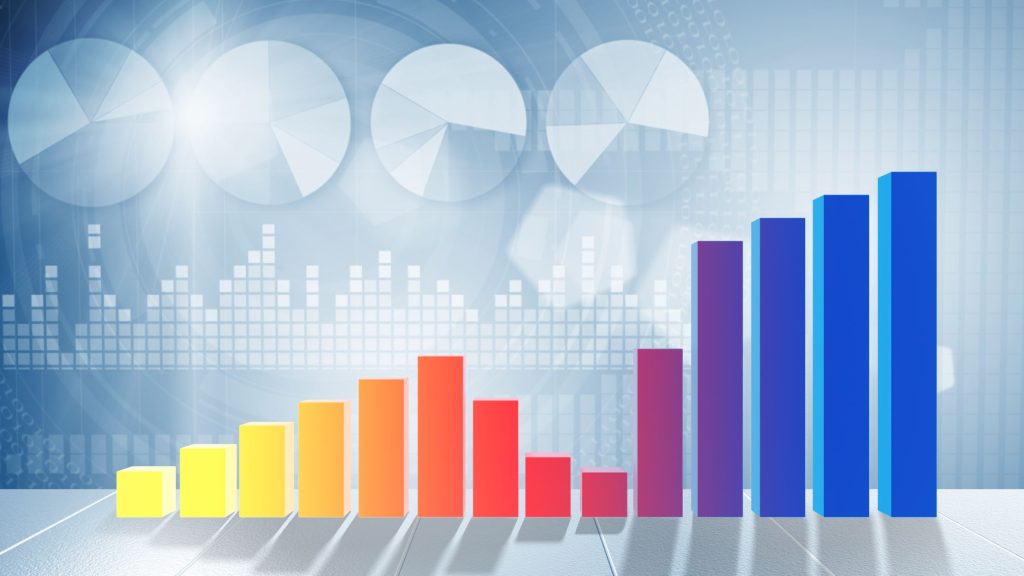
How to Create a Comparison Bar Chart in Microsoft Word or Excel
Creating a comparison bar chart in Microsoft Word or Excel is a straightforward process that can significantly enhance your data presentations. Here’s a step-by-step guide:
Creating Comparison Bar Chart in Microsoft Excel:
- Enter your data into an Excel spreadsheet, ensuring that you have labeled columns or rows for categories and values.
- Select the data you want to include in your bar chart.
- Navigate to the “Insert” tab on the Excel ribbon and choose “Bar Chart” from the Charts group.
- Select the specific type of bar chart you want to create (e.g., clustered, stacked) from the dropdown menu.
- Your comparison bar chart will be generated, and you can further customize it by adding titles, labels, and colors.
Creating Comparison Bar Chart in Microsoft Word:
- Open a new Word document.
- Go to the “Insert” tab and click on “Chart” in the Illustrations group.
- Choose “Bar” from the Chart type options.
- A simplified Excel sheet will appear within your Word document. Enter your data into this sheet, labeling categories and values.
- Customize your chart’s design, labels, and colors to match your preferences.
- Your comparison bar chart is now ready to be included in your Word document, enhancing your data presentation.
FAQs
What software can I use to create comparison bar charts?
There are several software options available, including Microsoft Excel, Google Sheets, and dedicated data visualization tools like Tableau.
Can I use comparison bar charts for qualitative data?
While bar charts are primarily used for quantitative data, you can adapt them for qualitative data by assigning numerical values to categories or using them to represent frequencies.
Are there any limitations to using comparison bar charts?
Bar charts are most effective when dealing with a small to moderate number of categories. For very large datasets, alternative visualization methods, such as scatter plots or heat maps, may be more suitable.
How can I choose the right colors for my bar chart?
Consider using a color palette that is visually appealing and ensures clarity. Avoid using too many colors that may confuse readers. Utilize colors to highlight key data points or categories effectively.
Where can I find resources to improve my data visualization skills?
There are numerous online courses, tutorials, and books available to help you enhance your data visualization skills. Explore these resources to become a proficient data visualization expert and create impactful charts and graphs.