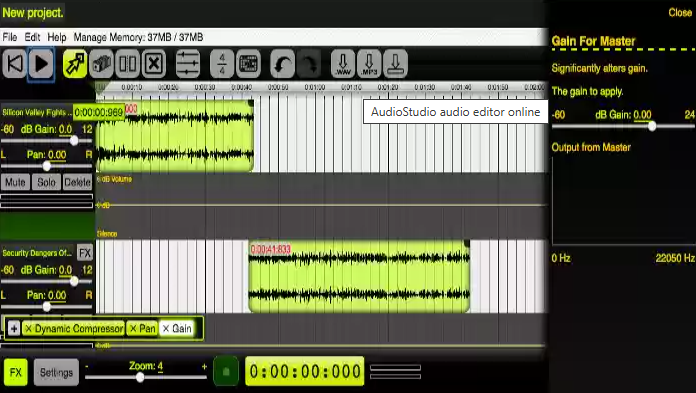Mastering Redcoolmedia’s Audio Editor
When I first began exploring audio editing, I was on the lookout for a tool that could simplify
the process without sacrificing quality. Like many of you, I wanted something efficient,
accessible, and user-friendly. That’s when I came across Redcoolmedia’s online audio
editor. It wasn’t just another tool; it quickly became an indispensable part of my creative
workflow. In this article, I’ll share my experience with this platform and why it might be the
perfect fit for your audio editing needs.
Why Choose an Online Audio Editor?
When I began exploring audio editors, I quickly realized that most options required time-consuming installations and expensive subscriptions. Then I found Redcoolmedia’s online editor, and it checked all the boxes:
- Convenience: No installations needed—edit directly in your browser.
- Flexibility: It works seamlessly on both my laptop and tablet.
- Ease of Use: The intuitive interface is perfect, even if you’re not tech-savvy.
- Cost-effectiveness: I got all the features I needed without spending a fortune
My Step-by-Step Experience with Redcoolmedia’s Audio Editor
1. Uploading My Audio File
Starting was easy. I simply clicked the “Upload” button and added my MP3 file. The platform supports other formats like WAV, which is great for music projects. Uploading was quick, and I felt reassured knowing that my files were handled securely.
2. Navigating the Interface
The user interface was one of my favorite features. The waveform display made it easy to locate specific sections of my audio, and the clearly labeled tools allowed me to jump right into editing without any confusion.
3. Editing My File
Here’s what stood out to me while editing:
- Cutting and Trimming: I cleaned up my podcast by removing pauses and filler words.
- Merging: This feature helped me combine two tracks seamlessly for a music project.
- Volume Adjustment: I normalized audio levels for a consistent and professional sound.
- Effects: I especially loved the fade-in and fade-out effects, which added a polished touch to my work.
4. Saving and Exporting
Once I was satisfied with the edits, saving the file was effortless. I exported my podcast as an MP3 and saved a WAV file for my music project. The option to save directly to the cloud was another handy feature.
Real-Life Scenarios Where Redcoolmedia Excels
Since I started using this tool, it’s been a game-changer for various tasks:
- Podcasters: Edit interviews, add music, and enhance audio clarity effortlessly.
- Musicians: Mix and refine tracks without needing complex software.
- Professionals: Perfect for creating voiceovers or improving audio presentations.
What Makes Redcoolmedia Stand Out?
After testing other online editors, Redcoolmedia has become my go-to for several reasons:
- Simplicity: It’s designed for users who want great results without a steep learning curve.
- Compatibility: It runs smoothly on Chrome and never crashes.
- Continuous Improvements: Regular updates ensure the platform stays ahead.
- Security: I can trust that my files are handled securely.
Final Thoughts
If you’re on the hunt for a reliable and user-friendly online audio editor, give Redcoolmedia’s audio editor a try. It has transformed my workflow, delivering professional results with minimal effort. Don’t wait—head over to Redcoolmedia’s audio editor and see how it can elevate your audio editing projects!