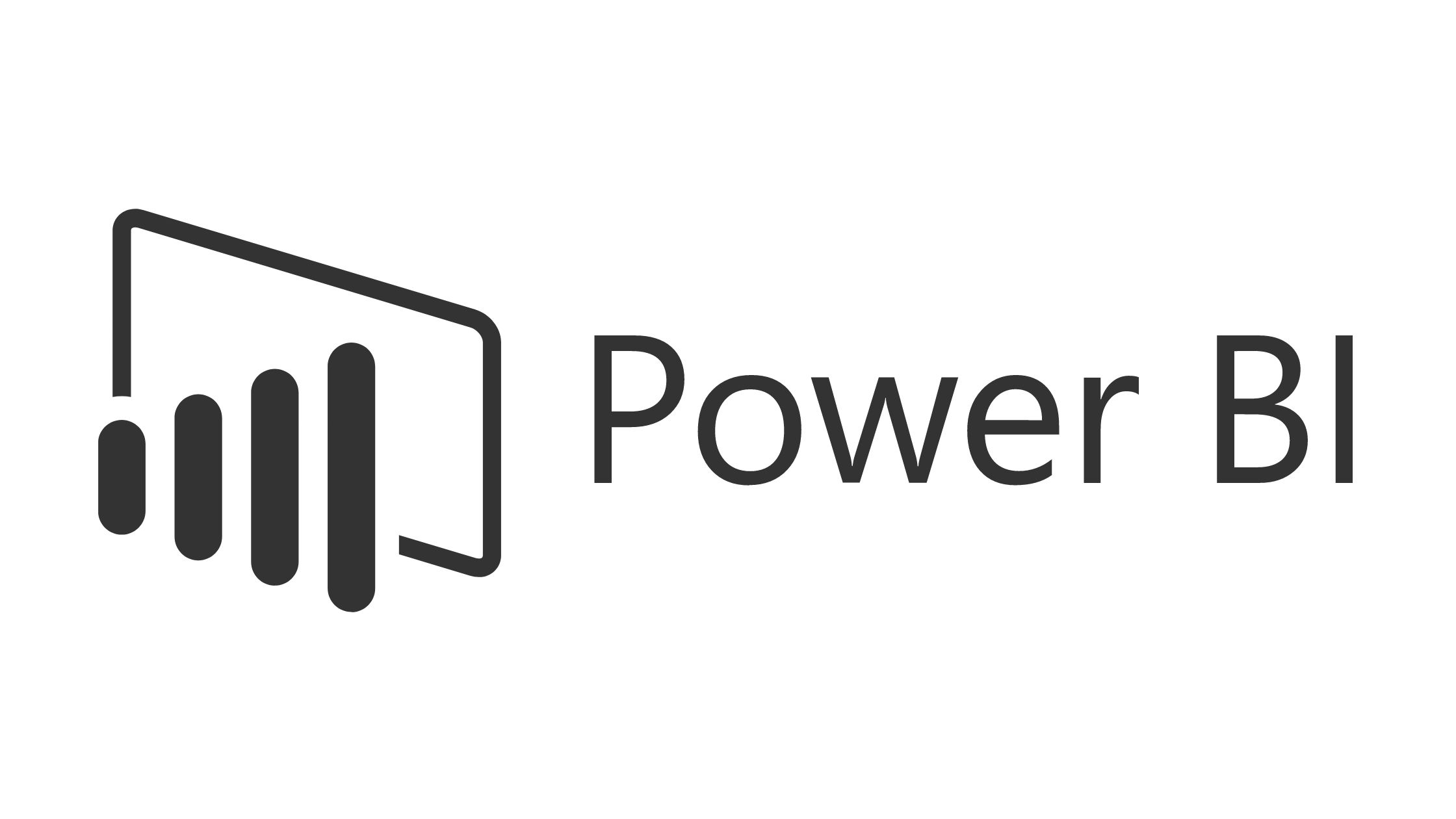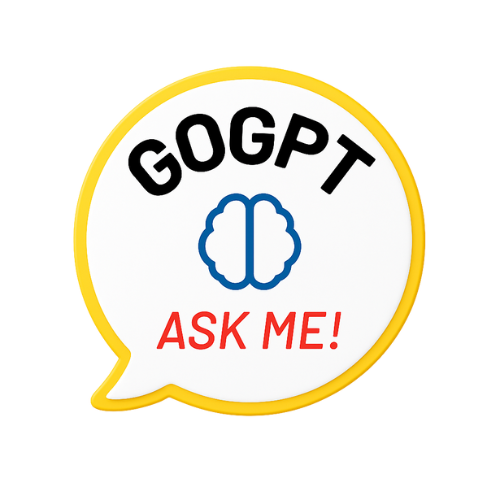In today’s dynamic business landscape, financial data holds the #1 key to strategic planning fueled by informed decision-making. However, with the complexity and ever-increasing volume of financial information, analyzing and managing it effectively can be somewhat challenging. This is where Power BI, a robust business intelligence tool from Microsoft, comes into play. The big question is: Do you know how to create a financial dashboard in Power BI?
With its robust features and intuitive interface, Power BI enables users to efficiently create interactive and visually appealing dashboards that offer extraordinary insights into financial performance. This article walks you through the practical process of creating an extensive finance dashboard using this Microsoft tool, empowering you to easily make data-driven and fully-informed financial decisions.
| ☑Quick Answer |
| To create a finance dashboard in Power BI, first, import your generated financial data into Power BI. Then design visual elements like tables, charts, KPIs, etc. Next, customize the layout of the dashboard and then add interactivity. Finally, publish and then share the finance dashboard with stakeholders for data-driven financial insights. |
What You Need to Know About Power BI and Finance Dashboard

A finance dashboard refers to the visual representation of financial data and KPIs (Key Performance Indicators) that provide an in-depth view of a company’s overall financial performance and health. It consolidates and then presents crucial data from a wide variety of sources into interactive graphs, charts, and tables to engender efficient analysis and decision-making.
On the other hand, Power BI is a robust business intelligence tool developed by tech giant Microsoft. This tool offers sophisticated analysis and data visualization capabilities, making it a perfect choice for creating finance dashboards.
Power BI integrates with numerous data sources such as spreadsheets, accounting software, and ERP systems or spreadsheets. This enables users to create dynamic visualizations and generate real-time financial data consolidated in a central location.
The Microsoft tool’s interactive features and user-friendly interface make it easy to readily explore and even drill down into financial metrics to reveal insights and effectively communicate findings promptly.
How You Can Create a Finance Dashboard in Power BI

A survey by Forbes shows that 95 percent of organizations face a dire need to manage unstructured data. Companies that use business intelligence tools – like Power BI – for data analysis claim they make decision-making at least five times faster.
That is why many organizations create finance dashboards in Power BI. But how can you create yours, you ask?
Follow these steps carefully:
Step 1: Gather your data
Collect and organize the financial data you plan to visualize into the dashboard. This may – or may not – include data from spreadsheets, accounting systems, or other essential financial sources.
Step 2: Connect to your data sources
Launch the Power Bi Desktop application and connect it to your data source(s). Remember that this Microsoft tool supports several sources, including SharePoint, Excel, SQL databases, and Xero or QuickBooks, popular cloud-based services.
You may need to initiate the query editor in Power BI to clean up and transform the financial data if necessary.
Step 3: Design your finance dashboard
When you’ve loaded your data, start designing the financial dashboard. Power BI has a drag-and-drop interface you can utilize for building visualizations.
You may add tables, charts, cards, and other visual elements to the canvas.
Step 4: Select the most appropriate visualizations
Choose the most appropriate visualizations. This, of course, should be based primarily on the type of financial data you plan to display.
Some of the popular visualizations for financial dashboards include the following:
- Bar charts
- Tables
- KPI cards
- Line charts
- Pie charts, etc.
Power BI has a wide variety of visualizations you can select from and deploy.
Step 5: Add the Calculated Measures
This is where you need to add all calculated measures. Power BI has a DAX (Data Analysis Expressions) language you can deploy to create all calculated measures.
Calculated measures allow users to execute calculations and aggregations on the data. Metrics you may want to calculate for your finance dashboard include growth rates, profit, revenue, etc.
Step 6: Relationship
If your data source has multiple tables, you may have to establish what is called a ‘relationship’ between them. Relationships make combining data from multiple tables easier, enabling slicing across visuals and cross-filtering.
Step 7: Apply slicers and filters
You should add slicers and filters to your finance dashboard. This enables users to interact seamlessly with your data. Slicers offer a visual way of slicing and dicing data, while filters can only be used for narrowing down data based on specified criteria.
Step 8: Format and customize visualizations
Adjust fonts and colors and format your visualizations. You need to also adjust layouts to make your finance dashboard aesthetically pleasing and very easy to read.
Make use of Power BI’s numerous formatting options for customizing the appearance of every visual and the entire dashboard. When you’re done, save the Power BI report and publish it to the Power BI service. This is where you can share this finance dashboard with others by embedding the latter in other sites or applications or granting them access to the Power BI service.
This is how to create a financial dashboard in Power BI. You may need to add extra pages, publish and share, etc.
Frequently Asked Questions (FAQs)

1. Can I create multiple pages or tabs within a finance dashboard?
Yes, you can create multiple tabs or pages within a finance dashboard, thanks to Power BI. This feature is useful when there are different sets of financial data or if you want to present different/unique views of your financial information, such as detailed reports, a summary page, or specific sections for various business units or departments.
2. Can I share my finance dashboard with others?
Yes, you can! Power BI allows users to readily share their finance dashboard with others in numerous ways. For instance, you can share your finance dashboard directly with specific individuals or groups within your company. You can also grant access to other authorized users, publish it to the Power BI service, or embed it in other sites or applications or for much wider distribution.
Conclusion
Creating a finance dashboard in Power BI is one of the most powerful ways of gaining exceptional insights into your financial data. You can design an extensive dashboard that effectively tracks performance, visualizes key financial metrics, and assists in decision-making by following the steps highlighted.