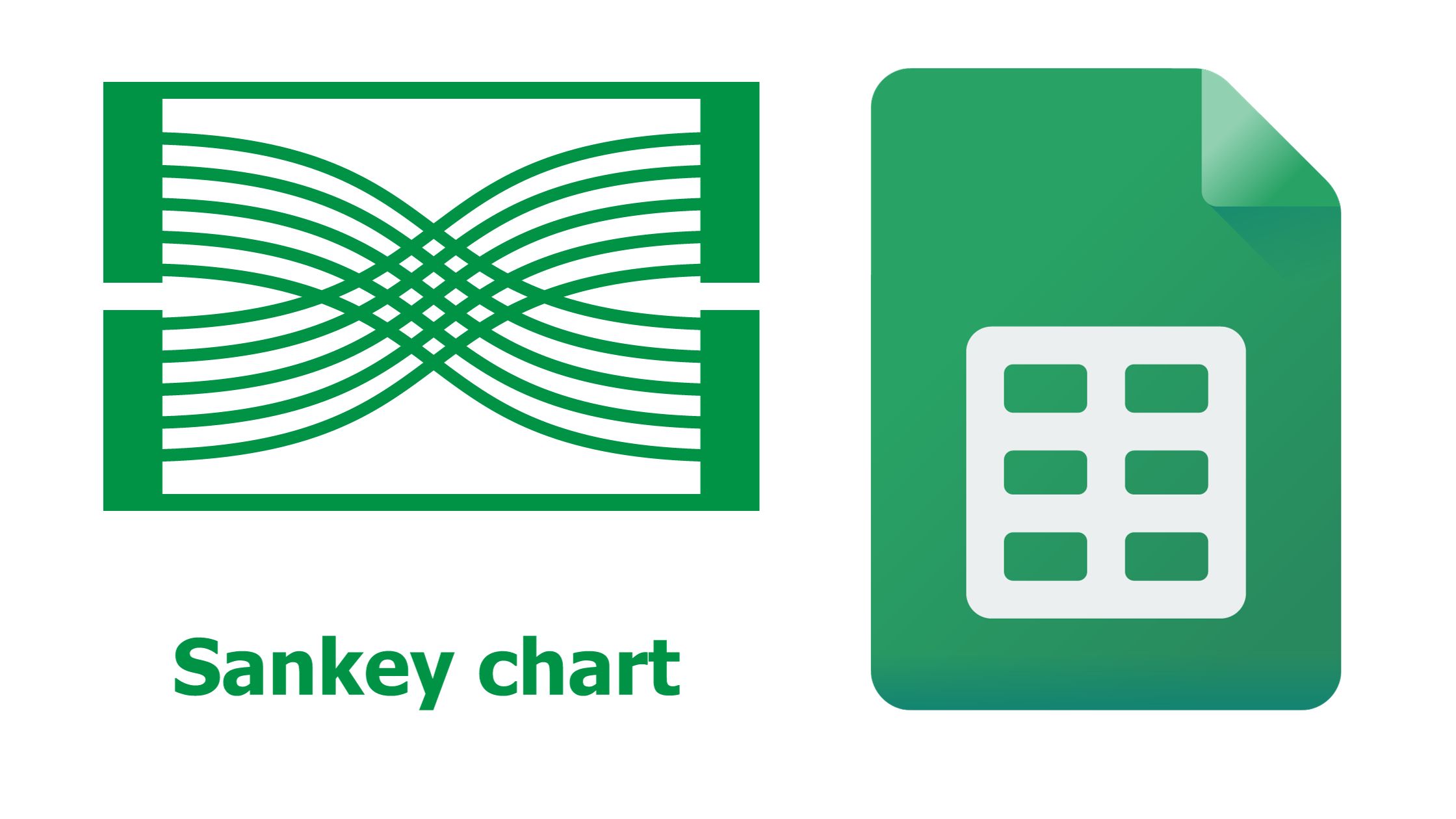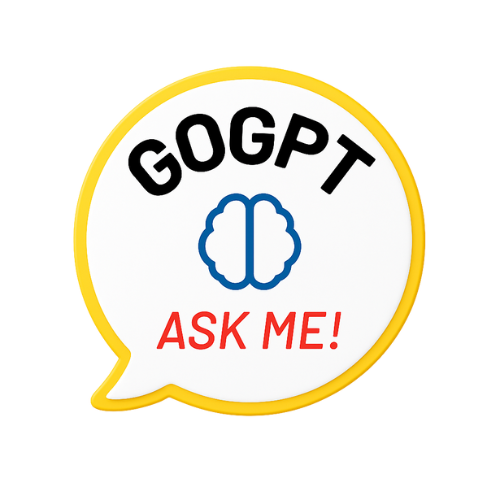Sankey diagrams are valuable tools for visualizing the flow of resources, energy, or values between different entities or categories. While creating Sankey diagrams traditionally required specialized software, now you can directly create a Sankey diagram in Google Sheets, a popular and user-friendly spreadsheet tool. In this step-by-step guide, we’ll walk you through the process of creating a Sankey diagram in Google Sheets.
What is a Sankey Diagram?
A Sankey diagram is a flow diagram that visualizes the distribution of resources, energy, or values between different entities or categories. It consists of nodes (boxes) and links (arrows) that represent the flow of these entities. The width of the arrows corresponds to the quantity of the flow, making it easy to grasp the relative proportions and connections within the system.
Sankey diagrams are effective for showcasing how resources or values are allocated, transferred, or transformed within a process. They are commonly used in fields such as energy management, environmental analysis, marketing, and financial planning.
Getting Started in Google Sheets
Preparing Your Data
Before you create a Sankey diagram in Google Sheets, you’ll need to organize your data. Ensure that your data is in a structured format with columns for the source, target, and flow values. Each row should represent a flow between entities.
Enabling Google Sheets Add-ons
To create Sankey diagrams in Google Sheets, you’ll need to use an add-on. Follow these steps to enable the add-on:
- Open your Google Sheets document.
- Click on “Add-ons” in the top menu.
- Select “Get add-ons.”
- In the Add-ons marketplace, search for a Sankey diagram add-on. One popular option is “Sankey Snip.”
- Click the “Install” button next to the add-on you choose and follow the prompts to complete the installation.
Creating a Sankey Diagram in Google Sheets
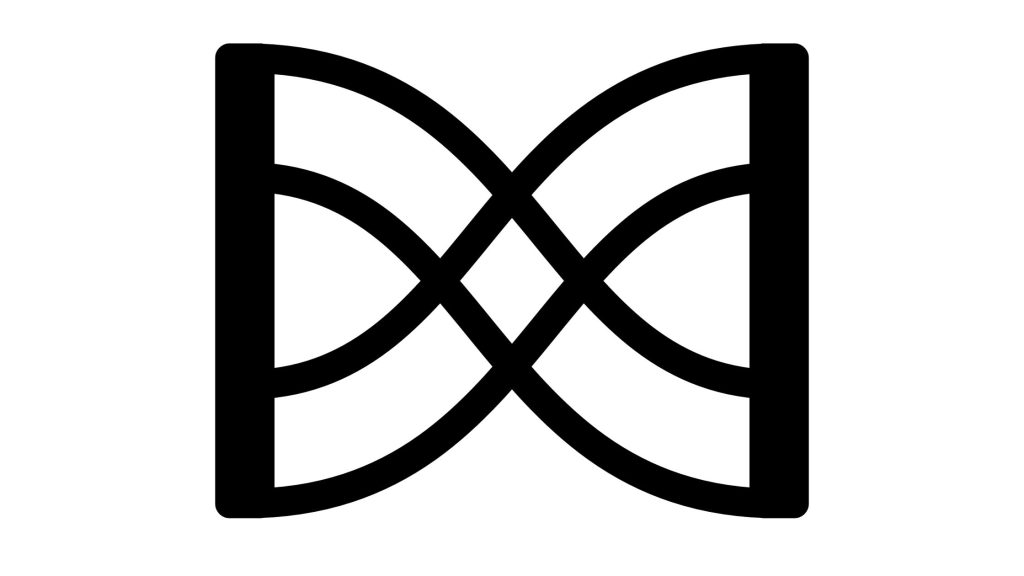
1. Install the Sankey Diagram Add-on
Once you’ve installed the Sankey diagram add-on, you can access it by following these steps:
- In your Google Sheets document, click on “Add-ons” in the top menu.
- Select the Sankey diagram add-on you installed.
- Choose “Start.”
2. Format Your Data
Before generating the Sankey diagram, you’ll need to format your data correctly:
- Make sure to organize your data with clear headings for the source, target, and flow columns.
- Highlight the data range that you want to use for your Sankey diagram.
- In the Sankey diagram add-on, select the appropriate columns for the source, target, and flow values from the drop-down menus.
3. Generate the Sankey Diagram
After formatting your data, you can create the Sankey diagram:
- In the Sankey diagram add-on, click the “Create Sankey Diagram” button.
- The add-on will generate a Sankey diagram based on your data and display it within your Google Sheets document.
- You can further customize and edit the diagram directly within Google Sheets.
Customizing Your Sankey Diagram
Adjusting Node Labels
You can customize your Sankey diagram by adjusting node labels, such as the names of sources and targets. To do this, select the node you want to edit and change the label text.
Changing Color Schemes
You can also change the color scheme of your Sankey diagram to match your preferences or branding. Many Sankey diagram add-ons in Google Sheets offer color customization options.
Real-World Applications
Sankey diagrams have practical applications in various fields:
Energy Flow Analysis
In the energy sector, Sankey diagrams are used to visualize the flow of energy from sources. For instance, fossil fuels, renewables, and electricity generation to end-use sectors like transportation, industry, and residential consumption. This helps identify energy losses and areas for efficiency improvements.
Marketing Conversion Funnel
Marketers use Sankey diagrams to analyze and optimize conversion funnels, such as website visitor-to-customer journeys. By visualizing user flow and drop-off points, marketers can make data-driven decisions to improve conversion rates.
Budget Allocation Visualization
In finance and budgeting, Sankey diagrams illustrate how funds are allocated across different departments, projects, or cost categories. This visual representation aids stakeholders in understanding budget priorities.
Conclusion
Creating Sankey diagrams in Google Sheets is a straightforward and accessible way to visualize and communicate complex data flows. Whether you’re analyzing energy distribution, tracking marketing conversions, or visualizing budget allocations, Sankey diagrams in Google Sheets can help you gain insights and make informed decisions.
Now that you’ve learned how to create Sankey diagrams, you can apply this powerful visualization tool to your own data analysis projects.
FAQs
- Is there a limit to the complexity of Sankey diagrams in Google Sheets? While you can create Sankey diagrams of varying complexity in Google Sheets, extremely intricate diagrams with numerous nodes and links may become challenging to manage and interpret within the spreadsheet interface.
- Can I collaborate with others on a Sankey diagram in Google Sheets? Yes, Google Sheets allows for real-time collaboration with multiple users. You can share your Google Sheets document containing the Sankey diagram with others, and they can collaborate on editing and viewing the diagram.
- Are there alternatives to creating Sankey diagrams in Google Sheets? Yes, there are data visualization tools and software with features for creating Sankey diagrams. These tools may be more suitable for complex or large-scale projects, but they often come with a learning curve and may require a subscription or purchase.