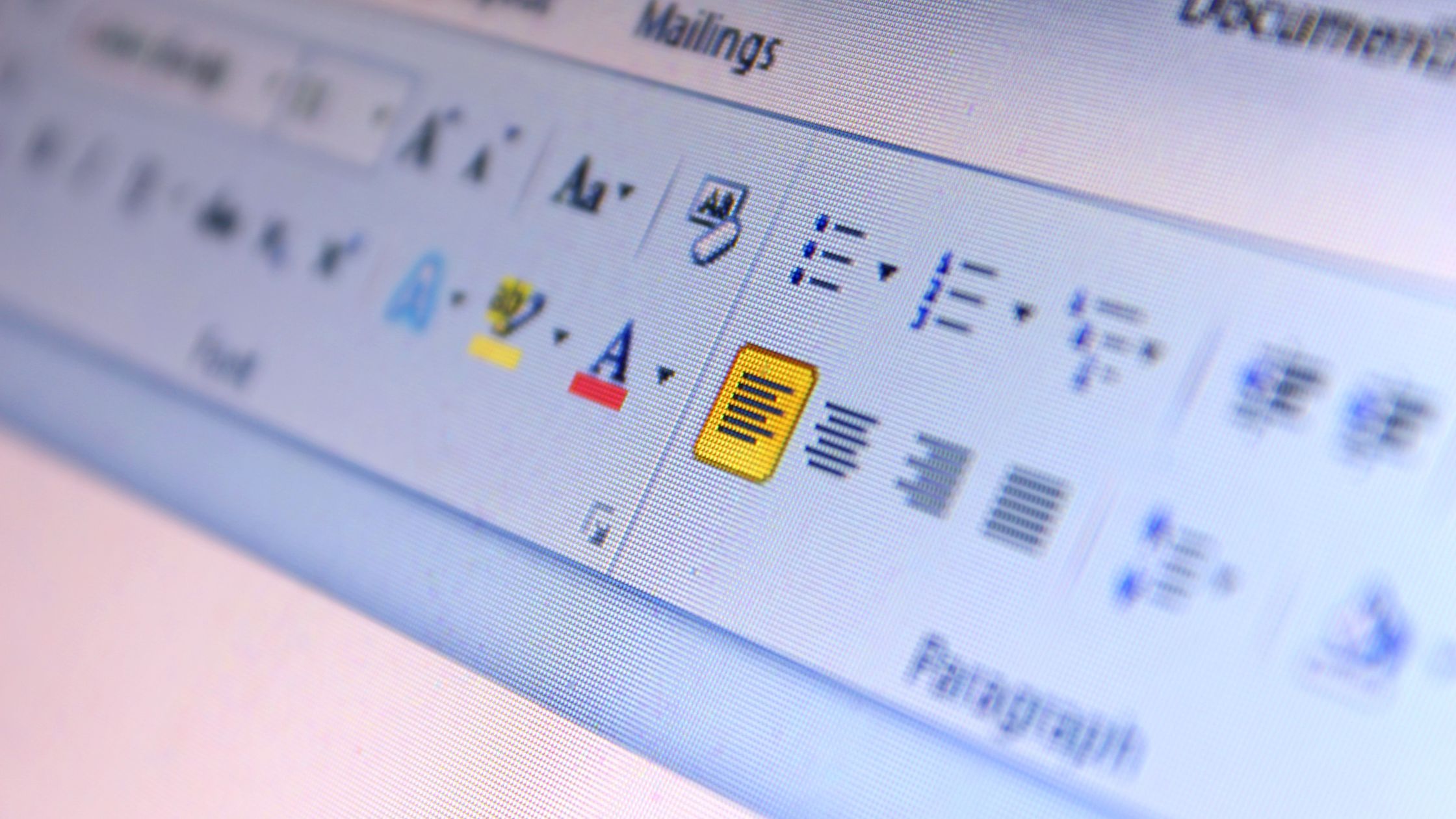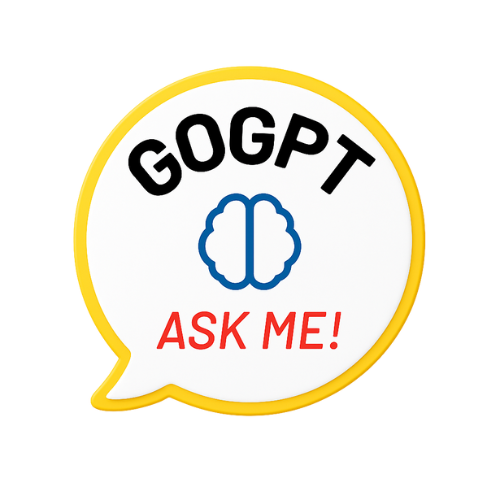Do you want to know how to edit a Word document online for free without sign up? You are at the right place.
It can be frustrating to navigate through multiple online platforms, only to be met with demands for your personal information. However, there are reliable and secure ways to accomplish this task without creating an account or spending money.
Let’s take a look at these.
Accessing the Online Word Editor
To access the online Word editor, simply go to the Offidocs website and click “create online Word document“. From there, you can create, edit, and save Word documents directly from your web browser, all for free.
This means you can work on your documents from any device with internet access, giving you the flexibility to be productive wherever you are. Whether you’re using a laptop, tablet, or even a smartphone, you can easily access the Word editor and make changes on the go.
The online Word editor has a user-friendly interface that makes it easy to format text, insert images, and collaborate with others in real time. You don’t need to download or install any software, saving you time and hassle. Plus, you can save your documents directly to your device.
Editing Tools and Features to Edit the Word Document Online for Free
When using the online editor to work on your Word documents, you’ll have access to a range of editing tools and features that make it easy to customize your documents.
Here are some key tools and features you can use:
- Formatting Options: Change the font styles, sizes, and colors to make your document visually appealing. Adjust the paragraph alignment, line spacing, and indents to improve readability. You can also insert headers, footers, and page numbers to organize your document effectively.
- Collaboration Tools: Share your document with others for real-time collaboration and feedback. Keep track of changes made by different contributors to manage edits seamlessly. You can also add comments and annotations to communicate and provide clarity within the document.
- Media Integration: Enhance your text by embedding images, charts, and tables to complement your content and convey information visually. Insert hyperlinks to direct readers to external sources or related content. For specialized or technical documents, you can also incorporate symbols and equations.
With these editing tools and features, you have the freedom to personalize your Word documents, collaborate efficiently, and enhance the overall quality of your work.
Saving and Exporting Your Edited Document
How can you save and export your edited document from the online editor easily? Once you’ve made all the necessary changes to your Word document using the online editor, saving and exporting it should be a simple process. Here’s a guide to help you save and export your edited document hassle-free:
Save and Export Options:
- Download as a Word file: Save your edited document as a .docs file, compatible with Microsoft Word.
- Export as PDF: Convert your document to a PDF file with just a few clicks, preserving formatting and layout.
- Share via email: Send your edited document directly from the online editor, convenient for collaboration.
Collaborating and Sharing Options
Easily work together with others and share your documents using the Offidocs online editor’s convenient features. The online editor offers various options for collaborating and sharing your edited Word document without requiring sign-up. Here’s how you can effectively use these features:
- Real-time Collaboration: Work on the document simultaneously with others, making edits and providing feedback in real time. This allows for seamless teamwork and ensures that everyone’s input is incorporated efficiently.
- Instant Updates: Changes made by one collaborator are immediately visible to others, eliminating the need for constant manual refreshing or syncing.
- Commenting and Suggesting: Utilize the commenting and suggesting features to communicate and propose changes within the document without altering the original content.
- Sharing Options: Share the document with specific individuals or make it accessible to anyone with the link. This flexibility enables you to control who can view or edit the document.
- Customizable Permissions: Adjust the permissions to allow or restrict editing, ensuring the document’s security and integrity.
Tips for Efficient Online Editing
To improve your efficiency when you are planning to edit a Word document online, consider using keyboard shortcuts for common formatting tasks. Keyboard shortcuts can greatly speed up your editing process, allowing you to make quick changes without interrupting your workflow. For example, using ‘Ctrl + B’ to bold text, ‘Ctrl + I’ to italicize, and ‘Ctrl + U’ to underline can save you time compared to navigating through menus.
Additionally, familiarizing yourself with other shortcuts for tasks like copy, paste, undo, and redo can streamline your online editing experience.
Another tip for efficient online editing is to take advantage of collaborative editing features if you’re working with others. Platforms like Google Docs allow multiple users to edit a document simultaneously, making it easier to share ideas and make real-time changes without the need for constant back-and-forth communication.
Furthermore, utilizing the comment and suggestion tools can help streamline the editing process by allowing for clear communication and feedback within the document itself. This can eliminate the need for separate email exchanges or meetings to discuss changes, saving time and increasing efficiency.