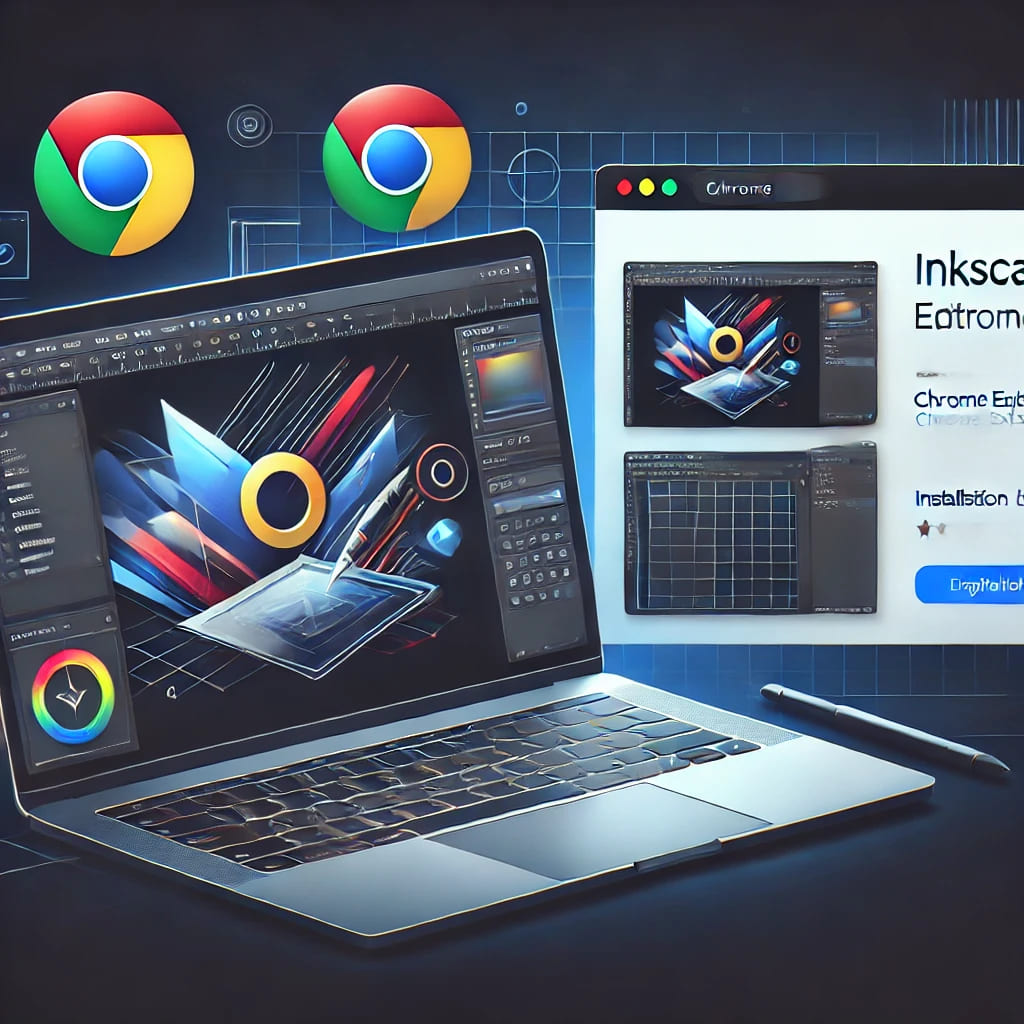If you need a free and easy-to-use tool for creating and editing vector graphics directly in your browser, the Inkscape Editor for Draws and Graphics Chrome extension from OffiDocs is a great option. This extension allows users to design illustrations, diagrams, logos, and other vector-based graphics without downloading or installing additional software.
Whether you’re a designer, student, or just someone who occasionally needs to create or modify vector graphics, this guide will help you install and use this extension effectively.
What is Inkscape Editor for Draws and Graphics?
The Inkscape Editor for Draws and Graphics extension is an online version of Inkscape, a well-known open-source vector graphics editor. This extension provides a full suite of design tools that allow users to create and edit scalable vector graphics (SVG).
Unlike traditional design software, this extension runs entirely in the browser, meaning you don’t need to download or install anything on your device. This is particularly useful for users who work on multiple devices or those who want to avoid the hassle of software installation.
Some key features of the Inkscape Editor extension include:
- Shape drawing tools (rectangles, circles, polygons, and more)
- Bezier and freehand drawing tools for precision designs
- Text editing features with customizable fonts and styles
- Layer management to organize complex graphics
- Support for multiple file formats, including SVG, PNG, and PDF
Now that you understand what the extension does, let’s go over how to install it.
How to Install the Inkscape Editor Extension
Installing the Inkscape Editor for Draws and Graphics extension is quick and simple. Follow these steps to get started:
1. Visit the Chrome Web Store
Go to the Inkscape Editor extension page in the Chrome Web Store.
2. Click “Add to Chrome”
On the extension page, click the “Add to Chrome” button. A pop-up window will appear, asking you to confirm the installation. Click “Add extension” to proceed.
3. Wait for the Installation to Finish
Once installed, you will see the Inkscape icon appear in your Chrome extensions menu. If you don’t see it, click on the puzzle piece icon in the upper right corner of Chrome, then pin the extension for easy access.
How to Use the Inkscape Editor Extension
After installing the extension, you can begin creating and editing graphics in just a few steps:
1. Open the Editor
Click on the Inkscape icon in your Chrome extensions. This will launch the editor in a new tab, ready for you to start designing.
2. Create or Edit a Graphic
You can either start a new project or open an existing SVG file. The editor provides a variety of tools to create and modify vector graphics, including:
- Basic shape tools – Draw rectangles, circles, lines, and polygons.
- Bezier and freehand tools – Create more complex drawings.
- Text tool – Add and customize text in your design.
3. Customize Your Design
Once you’ve drawn the basic elements, you can modify colors, stroke thickness, transparency, and gradients to refine your design. The editor also supports layer management, making it easier to work on complex graphics.
4. Save and Export
After completing your design, you can save your project as an SVG file or export it in formats such as PNG or PDF. This allows you to share your work easily or use it in other projects.
Why Use the Inkscape Chrome Extension?
There are several reasons why this extension is a great choice for vector graphic design:
1. No Installation Required
Unlike traditional design software, this extension runs entirely in your browser. You don’t need to install anything, making it an excellent choice for users who want a lightweight solution.
2. Free and Open-Source
The Inkscape Editor is built on open-source technology, meaning it’s completely free to use. There are no hidden fees or subscriptions, making it accessible for students, freelancers, and professionals alike.
3. Works on Any Device
Since it’s a browser-based tool, you can access it from any device with Chrome installed. Whether you’re using a Windows, macOS, Linux, or Chromebook, you can use the extension without compatibility issues.
4. Full Vector Editing Capabilities
Despite being a browser extension, Inkscape Editor provides many of the same features as the desktop version. You can create high-quality vector illustrations without needing expensive software like Adobe Illustrator.
5. Optimized for OffiDocs and GoSearch
The Inkscape Editor for Draws and Graphics extension is part of the OffiDocs platform. Additionally, OffiDocs improves content discoverability through GoSearch, allowing users to find relevant tools and resources for their needs.
Who Should Use This Extension?
The Inkscape Editor for Draws and Graphics extension is ideal for:
- Graphic designers who need a free and quick way to create vector graphics.
- Students working on school projects that require simple illustrations or diagrams.
- Freelancers who need a lightweight tool for designing logos and branding materials.
- Casual users who occasionally need to edit SVG files without installing software.
Regardless of your experience level, this extension makes it easy to create and edit graphics without the hassle of downloading and installing large programs.
Final Thoughts
The Inkscape Editor for Draws and Graphics Chrome extension is a powerful yet simple tool for vector graphic design. Whether you need to create a logo, modify an SVG file, or design a complex illustration, this extension provides all the essential tools in an accessible, browser-based format.
If you’re looking for a free, easy-to-use alternative to desktop design software, this extension is definitely worth trying.
To get started, visit the Chrome Web Store and install the extension today.
Watch the Full Tutorial: How to Install and Use the Inkscape Editor Chrome Extension