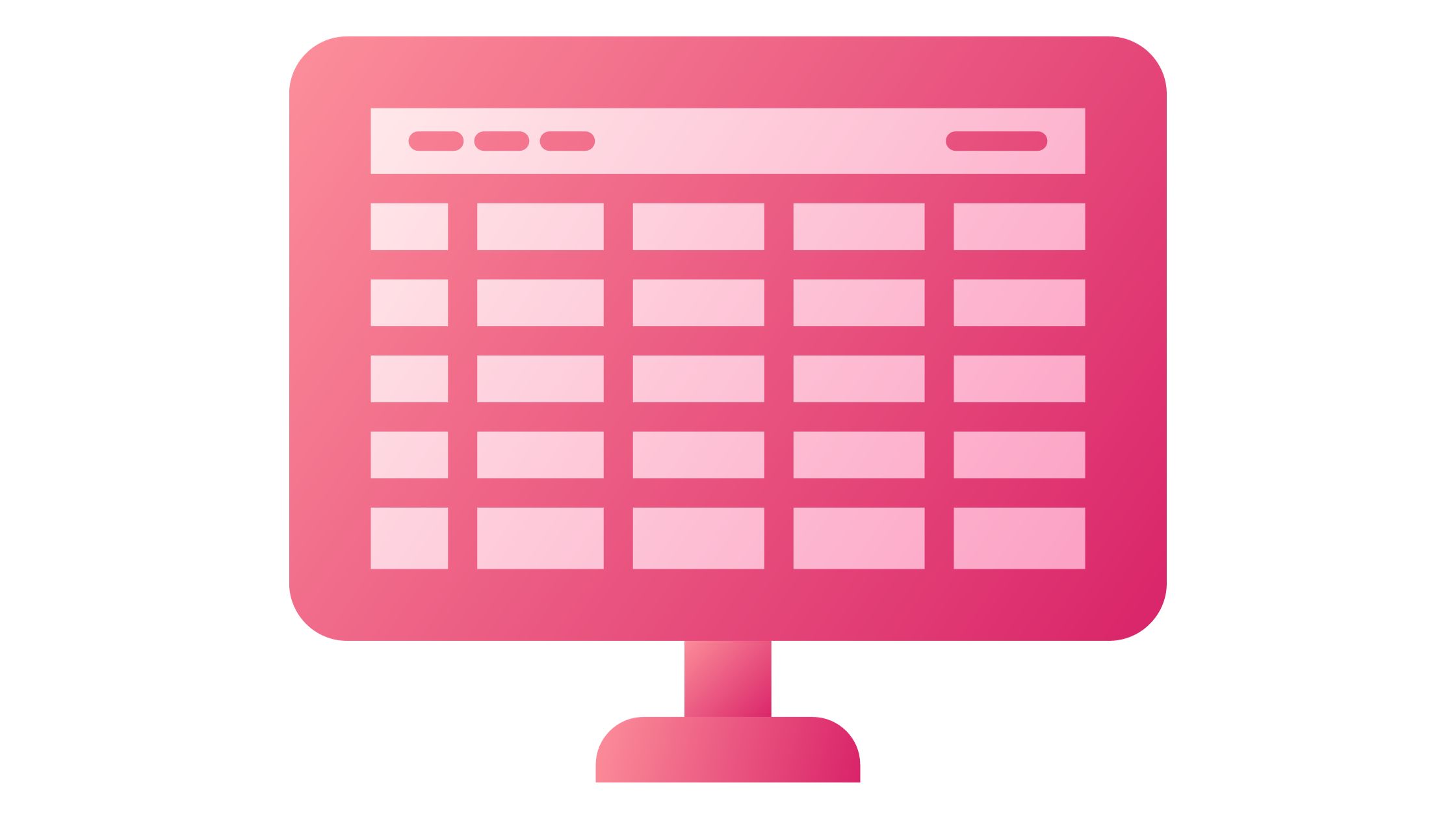You may view your papers from any location on a variety of devices by storing them online. See how to upload Excel files for online documents which are simpler to share because you may use links rather than email attachments to access them.
Working in the cloud is a term you may have heard and wondered what it meant and how it would impact your Excel usage.
It basically all comes down to giving anyone, wherever, simple browser-based access to your data. No installation of Excel is necessary for others to view, change, or work together on that data.
You can accomplish all of that by utilizing Excel for the web, an extension of Excel that runs within a browser. On a PC without Excel installed, you can even use it to create a new workbook.
What is Excel for the Web?
You may view and change Excel workbooks online with the help of the browser-based Excel for the web application.
Excel for the web offers the same look and feel as Excel; workbooks and worksheets appear exactly as they do on the desktop version of Excel.
Although Excel for the web offers numerous capabilities, they support not all of them or functions in precisely the same way.
Also, excel for the Web has a feature that allows you to open the workbook in Excel and then save it back to the server if you need to make changes that go beyond what you can accomplish in the browser.
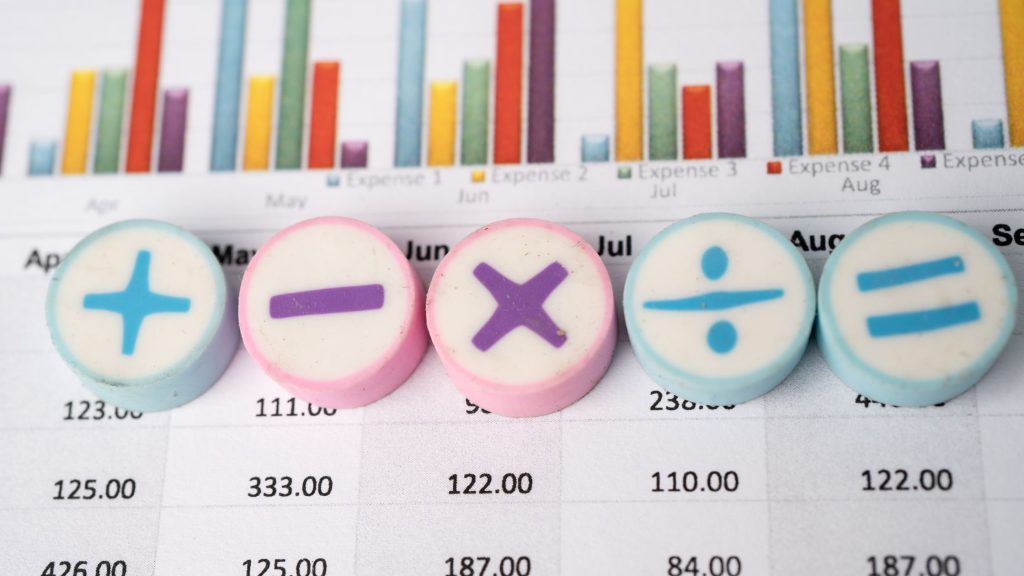
Excel for the Web Makes it Easy for you to:
1. Extend Excel on the Web: Use familiar Excel features and capabilities in a web context.
2. Work Anywhere: You only need a browser to access your workbooks.
3. Work Together: No matter what version of Excel your colleagues use, you can collaborate with them on projects.
How to Upload Personal Documents to OneDrive
Additionally, if your Word, Excel, PowerPoint, and OneNote documents are stored online, such as on OneDrive.com, or, if you’re using Microsoft 365 and SharePoint, on your team site or OneDrive for Business, you may read and edit them in a web browser.
1. Log in to OneDrive.com using your Microsoft account.
Create a new account if you don’t already have one (You can use your own email address, or sign up for a new one as part of your new Microsoft account).
2. Click Upload near the top of the OneDrive page to upload your files.
Upload Business Documents to your Team Site or to OneDrive for Work or School
Sign in to Microsoft 365 using your organizational account if your company has a Microsoft 365 subscription. You can also go straight to your SharePoint site.
Choose whether this document goes in a team or project storage space on your team site, or in your personal work storage area (OneDrive for work or school).
Check out Should I store files to OneDrive or SharePoint? To discover when to use each option.
1. To upload files to OneDrive for business or school, click OneDrive at the top of the page. Click Sites, followed by Team Site, to add a file to your team site.
2. In the Documents area, click New Document and then click Upload Existing File.
RELATED SEARCHES!!!
- 5 Best Google Chrome Extensions
- Why Should You Choose OffiDocs?
- Excel Online vs. Offline Desktop App – Pros & Cons
- Best Docx Editor for Android
How to Use a OneDrive Folder on Your Device
You’ll notice a folder named OneDrive on your smartphone if you’ve downloaded the OneDrive app. Use that folder as you would any other file storage folder. Your stored documents are synced with OneDrive.com.
How to Save Files Directly from Office
You can instantly save documents from your Office application to webplaces if you have a recent version of Office. By doing so, the extra step of saving to your computer and then uploading is eliminated.
Using OneDrive to Access Excel for the Web
You must have a Microsoft account in order to use Excel for the web on OneDrive. Use that ID to log in and then access Excel for the web by going to OneDrive. Also, you can upload existing Excel workbooks to OneDrive to edit them in Excel for the web.
Create a OneDrive ID
2. Click Sign up.
Upload an Existing Workbook
Do the following to add one or more workbooks to Excel for the web:
1. Sign into OneDrive.
2. Under Files, click the folder where you want to upload the workbooks.
3. Folders that display a lock icon are private folders; They can also share folders or public (internet) folders.
4. Tip By clicking Create and then Folder, you can create a new folder where you can upload your workbooks.
5. Click Upload to add the workbooks you want to open in Excel on the web.
View Worksheet Data in Excel for the Web
In Excel for the web, you can view and interact with the worksheet data when a workbook is opened in view mode to aid in its interpretation.
However, to examine more information and data trends, for instance, you can expand PivotTables or sort and filter the data in columns. Also, you must open the workbook in edit mode in order to change the data.
1. Sign in to OneDrive.
2. Click the folder that contains the workbook you want to view.
3. Click on the workbook that you want to explore.
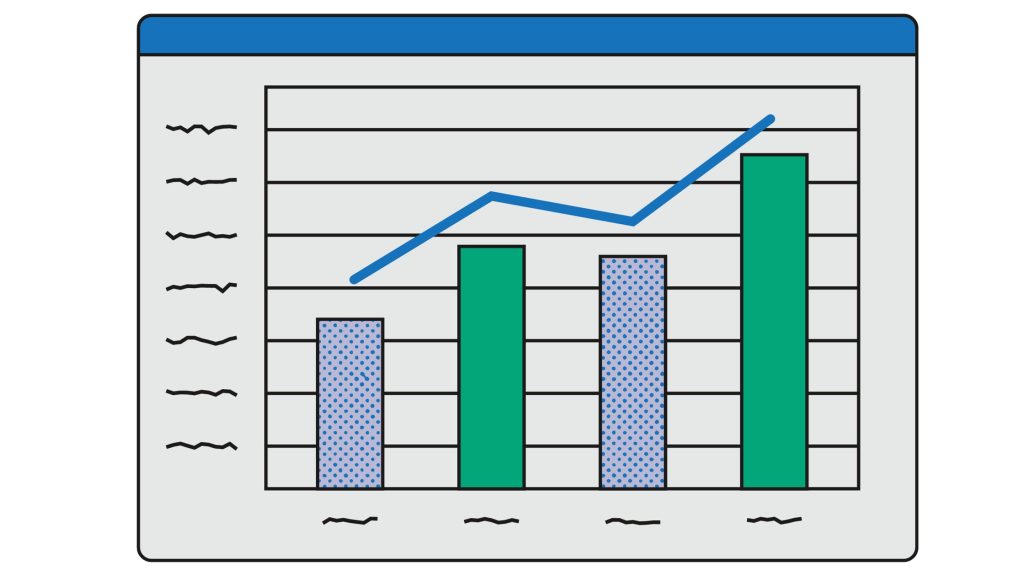
READ ALSO:
- Amazing-army-memorandum
- The-10-best-pikashow-online
- The-benefits-of-using-offidocs
- best-way-to-pick-cloud-apps
Use Excel for the Web to Collaborate on Worksheet Data with People
You can share a workbook with others in order to work together on it at the same time. When you have a worksheet that needs input, like a sign-up sheet or a collaborative project, this function is helpful.
No more waiting for someone else to check a workbook back in on the server or forwarding it around via email.
1. Sign in to OneDrive.
2. Click the folder that contains the workbook you want to share.
Note: Because you cannot provide permission to specific workbooks, everything in the folder you choose will be accessible to others.
Use one or more private workbook folders to keep certain workbooks secret and make a separate folder for the workbooks you want to share.
3. Click Share.
4. Invite the people you want to share the file with.
5. Click Share.
6. Back in the folder, click the workbook.
Users can see the changes you make after they open the worksheet in edit mode by clicking the link you supplied them.
How to Edit Excel Files
1. To change an Excel file, upload it. To create an Excel file, choose a template from the collection.
2. Instantly view, change, and download your Excel file.
3. Your Excel file can be downloaded or converted to the LS XLSX, PDF, or HTML versions of Excel.
How do I Share an Excel File Online with Multiple Users?
Click Review > Share Workbook. On the Editing tab, select the Allow changes by more than one user … check box.
Select the parameters you want to use for tracking and updating changes on the Advanced tab, then click OK.
Can you Upload the Excel File to Google Drive?
You can easily store and access your files in the cloud with Google Drive, and you may do so from any computer with an Internet connection.
You can even edit files on Google Drive if you upload them from compatible tools like Microsoft Word or Excel.
Can I Send Excel File in Email?
Excel, PowerPoint, Project, Publisher, Visio, and Word
Click File > Share > Email, and then choose one of the following options: Send as Attachment Opens an email message with a copy of the file in its original file format attached. Send a PDF Opens an email message with a copy of the file in.
Continue to check out the website for more information about this. You can also comment in the space below.