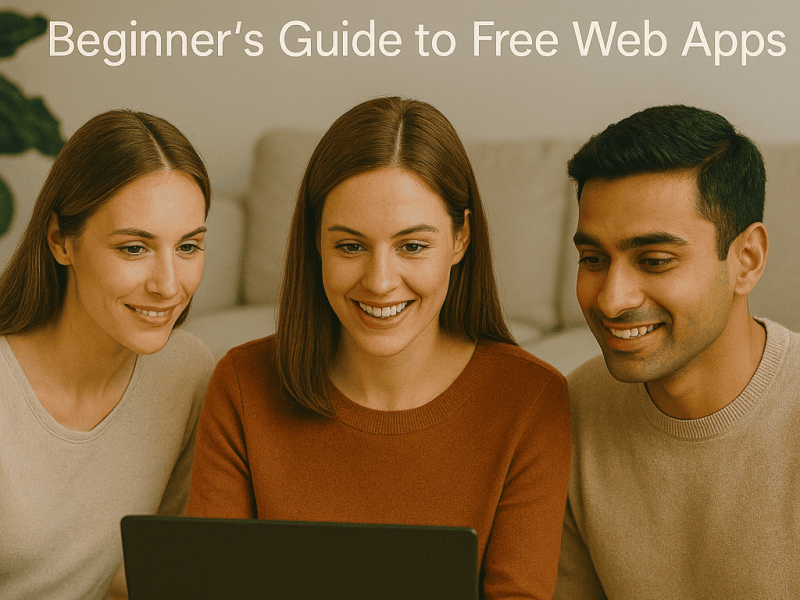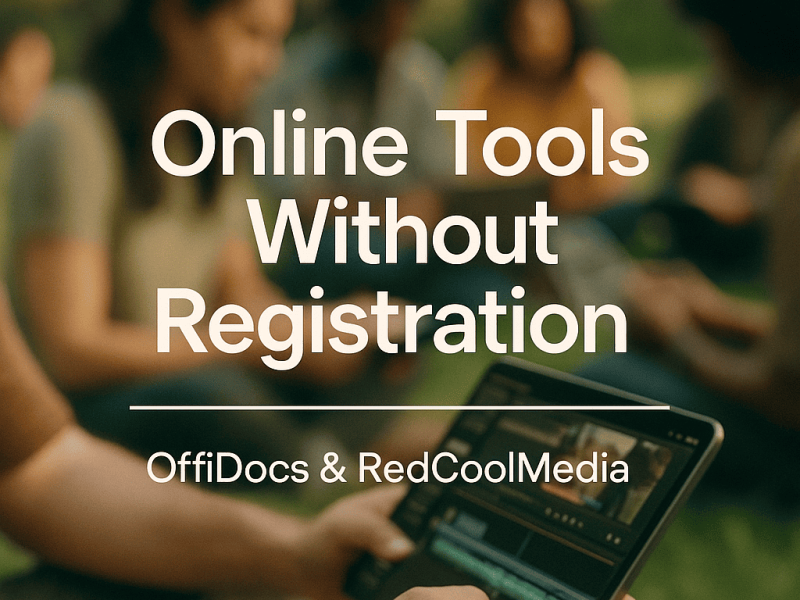As a digital artist, I am always looking for tools that allow me to create effortlessly, and Krita Online has been one of the best surprises I’ve encountered. It’s a powerful, free, and open-source tool that you can use directly from your browser, without the need to install anything. Whether I’m at home or on the go, Krita Online gives me the flexibility to create amazing art. In this article, I want to share my experience using Krita Online through RunApps and how you can start using it for your own projects.
What is Krita Online?
Krita is a professional digital painting software that many artists prefer because of its advanced toolset. While it’s primarily known as a desktop application, Krita is also available online through RunApps. The online version of Krita allows you to use all its features directly from your browser, eliminating the need to install anything.
The best part is that Krita is completely free and open-source, meaning anyone can use it without worrying about expensive licenses. For artists who need a quick and accessible solution, Krita Online is an incredible option.
How to Start Using Krita Online
Getting started with Krita Online is super easy and quick. Here’s how I did it:
1. Access RunApps
First, I visited RunApps, the platform that hosts Krita Online. RunApps lets you run various applications online, and Krita is one of them. No downloads are needed; you just go to the site and you’re ready to go.
2. Launch Krita Online
Once on the Krita Online page, I simply clicked on the “Start” button. Within seconds, the software loaded right in my browser. It’s just like the desktop version, but without the hassle of installation. I was able to start working on my art projects immediately.
What I Love About Krita Online
Krita Online offers all the features that make me love this program in its desktop version. Here are a few things I particularly enjoy:
1. Brushes Customization
One of my favorite things about Krita is the variety of brushes available. From basic brushes to the more complex ones, Krita Online offers total customization. I can adjust the size, opacity, and shape of each brush to fit my style. This gives me complete control over my strokes and allows me to create highly detailed textures.
2. Layer Management
Layer organization is another feature I love. Since I often work on complex projects, having the option to organize and adjust layers is essential. Krita Online lets me add, rename, and group layers intuitively, helping me keep my work organized and making it easier to edit.
3. Vector Tools
Although I mostly focus on digital illustrations, I also need vector tools to create precise shapes. Krita Online includes these tools, which allow me to work with lines and geometric shapes easily. The vector layers are fully editable, giving me a lot of flexibility when making adjustments.
4. Animation Capabilities
A feature that surprised me is the ability to animate in Krita Online. While I’m not a professional animator, I enjoy creating small animations or GIFs. Krita Online allows me to do frame-by-frame animations effortlessly. This is perfect for projects that require movement or effects.
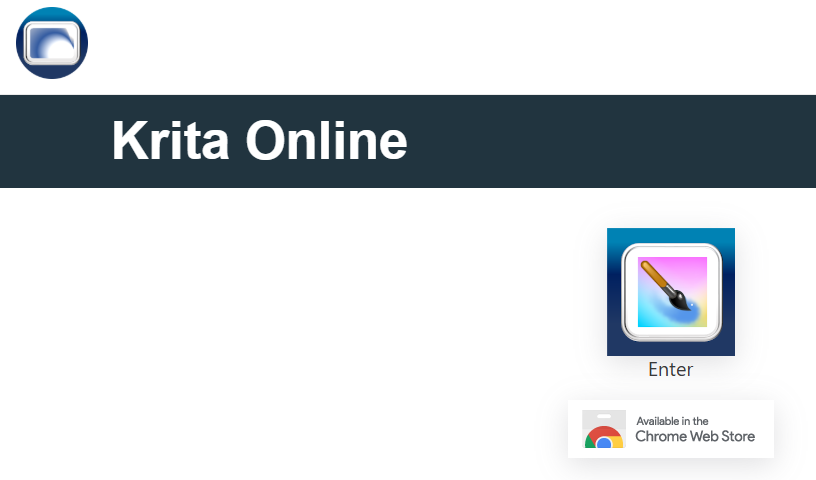
How I Create My Artwork in Krita Online
Now that I’ve told you a little about Krita Online’s features, let me show you how I use this tool to create my digital art.
1. Set Up Your Canvas
The first thing I do is set up my canvas. Krita Online offers various preset canvas sizes, such as A4, or I can customize it for my project. It’s a quick process, and once my canvas is ready, I can dive right into creating my artwork.
2. Sketching My Ideas
Once I have the canvas set, I start sketching. I use the pencil tool to create the outlines of my drawing. Thanks to the pressure sensitivity, I can make thin or thick strokes depending on what I need. I love how fluid my drawing process feels, as if I’m using a real pencil.
3. Adding Color
Once the sketch is ready, I move on to adding color. Using the brushes and the fill tool, I apply the base colors. Krita Online has a user-friendly color wheel that allows me to mix and choose shades quickly. Plus, I can adjust the opacity and blending mode to create interesting effects.
4. Refining the Artwork
Once the colors are in place, I start refining the details. I use blending modes and some filters, like blur, to add depth to my illustration. This stage is crucial for adding shadows and effects that enhance the quality of my work.
Why I Recommend Krita Online
There are several reasons why I continue to use Krita Online. Here are the main advantages:
1. No Need for Installation
One of the best things about Krita Online is that there’s no need to install anything. It doesn’t take up space on my computer, and it’s always available without worrying about updates or technical issues.
2. Accessible Anywhere
Since Krita Online is browser-based, I can access it from anywhere. Whether I’m at my desk at home, in a café, or even traveling, I can log in and continue creating. This is perfect for those times when inspiration strikes, and I’m not near my main computer.
3. Consistent Performance
Even though it’s an online tool, Krita Online performs excellently. I’ve worked on complex projects with multiple layers and effects, and I’ve never experienced lag or performance issues. This gives me confidence that I can create without interruptions.
My Tips for Using Krita Online
To get the most out of Krita Online, here are a few tips that have worked for me:
1. Use a Graphics Tablet
If you have a graphics tablet, take advantage of its precision and pressure sensitivity. Using one greatly improves the drawing experience, allowing you to work with more natural strokes.
2. Save Your Work Often
While Krita Online is quite stable, I always recommend saving your work frequently to avoid losing progress.
3. Take Advantage of Tutorials
If you’re new to Krita, make sure to check out the tutorials available. There are many online resources that will help you improve your skills and make the most of the tools Krita has to offer.
In my experience, Krita Online has been an incredibly useful and versatile tool for my digital art projects. Whether you’re creating a complex illustration or a simple sketch, Krita Online provides everything you need. The ease of access from anywhere, without the need for installation, is truly a game-changer. If you’re a digital artist, I highly recommend giving Krita Online a try and experiencing all that it has to offer for yourself.
Watch Our Step-by-Step Video Tutorial
Want to see Krita Online in action? Watch our YouTube tutorial for a complete walkthrough and tips to make the most of this powerful tool. Don’t forget to like, comment, and subscribe for more content!