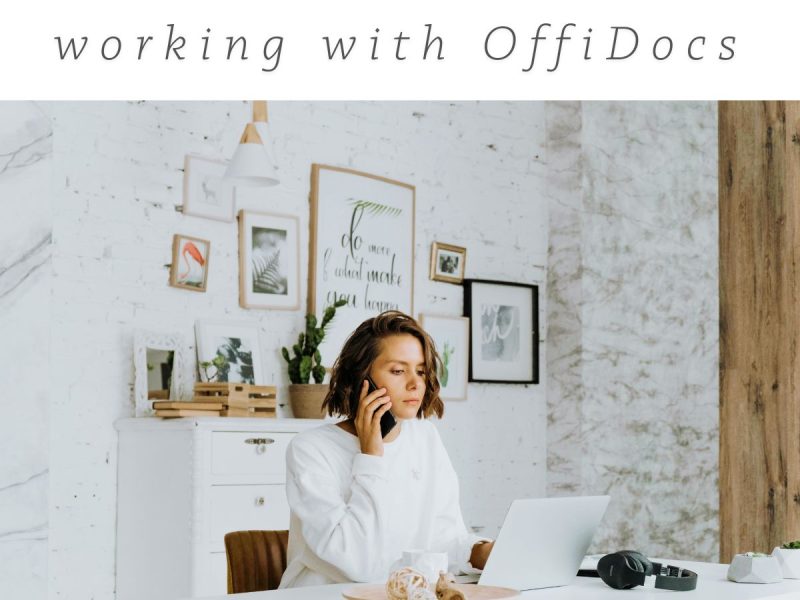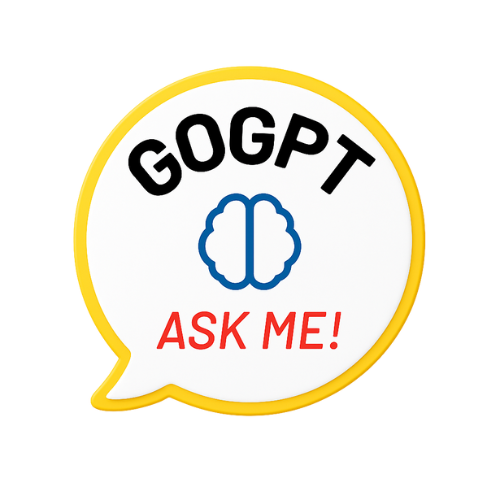Overview
The Document Editor Chrome Extension is a powerful tool that allows you to create, edit, and manage documents directly within your Chrome browser. In addition, this extension supports popular file formats such as DOC, DOCX, and ODT. It seamlessly integrates with LibreOffice Writer Online, giving you access to advanced document editing features without the need for additional software.
Moreover, the extension includes an integrated file manager to keep your documents organized, which makes it easier to access and modify your files. Whether you’re a novice or an experienced Chrome extension user, this guide will help you install and start using the extension effectively.
Key Features
Before we dive into the installation process, let’s take a closer look at some of the main features that make this extension a great tool:
- Create and Edit Documents: Easily open and modify documents directly in your browser.
- Comprehensive Formatting Tools: Customize your text with various styles, fonts, and colors to suit your needs.
- Insert Tables and Images: Add images or tables to enhance your document’s appearance and clarity.
- Export Documents as PDFs: Save your work in a widely accepted format for easy sharing.
- Automatic Saving: The extension saves your work automatically, ensuring you won’t lose progress.
- Supports Multiple Formats: The extension works with DOC, DOCX, ODT, and RTF file formats.
- Integrated File Manager: Organize your documents by moving, copying, or creating new folders.
- Open-Source Platform: Since it’s open-source, the tool is continually improved based on user feedback.
These features combine to provide a comprehensive document editing and management solution. Therefore, you can rely on this extension for both personal and professional use.
How to Install the Document Editor Chrome Extension
Follow these easy steps to install the Document Editor Chrome Extension in your Chrome browser:
Step 1: Open the Chrome Web Store
First, go to the Document Editor extension page in the Chrome Web Store. Alternatively, you can search for “Document Editor” directly in the search bar.
Step 2: Add the Extension to Chrome
Next, click on the blue “Add to Chrome” button. A pop-up will appear asking for your confirmation. Simply click “Add Extension” to continue.
Step 3: Verify Installation
Once the installation is complete, you will see the Document Editor icon in your browser toolbar. If you don’t see it immediately, click on the puzzle piece icon in the top-right corner of your browser to access your extensions. Then, you can pin the extension for quick access.
How to Use the Document Editor Chrome Extension
After installation, you’re ready to start using the extension. Follow these steps to make the most of its features:
Creating a New Document
To create a new document, click the extension icon in the toolbar. Then, select “Create New Document”. A new tab will open, giving you access to the LibreOffice Writer Online interface, where you can begin writing your document. Additionally, you can format your text, insert tables, and add images as needed.
Editing Existing Files
If you want to edit an existing document, simply drag and drop the DOC, DOCX, or ODT file into the editor. The file will open in the extension, allowing you to make any necessary edits. Once you’re finished, save your changes or export the document as a PDF.
Managing Files
The integrated file manager enables you to organize your documents efficiently. For example, you can create folders, move files, or upload documents from your computer. Keeping your files organized will help you stay productive and access documents quickly when needed.
Customizing Settings
To customize the extension’s settings, click on the icon and go to the settings menu. You can enable or disable URL scanning, which allows the extension to detect DOC files on webpages you visit. Furthermore, premium users can access additional customization options to enhance their experience.
Additional Features for Premium Users
While the Document Editor extension is free to use, premium users can enjoy several extra features that improve functionality and performance. These include:
- Local Implementation: Premium users can use a local version of LibreOffice Writer Online for faster document editing.
- Advanced File Management: Premium features also offer enhanced file management options for easier document organization.
These additional features are especially useful if you need a more personalized or robust document management solution.
Tips for an Optimal User Experience
To ensure you get the most out of the Document Editor Chrome Extension, here are a few tips:
- Enable URL Scanning: This feature detects DOC files on webpages you visit, providing quick access to them.
- Save Regularly: Although the extension saves your work automatically, it’s always a good idea to manually save important documents as PDFs for sharing or printing.
- Explore LibreOffice’s Features: Make full use of LibreOffice Writer’s advanced tools, like inserting tables and images, to improve your documents’ structure and appearance.
By following these tips, you can optimize your experience and enhance your productivity when using the extension.
Why Choose the Document Editor Chrome Extension?
There are several reasons why the Document Editor Chrome Extension stands out as an excellent tool for document management:
- Convenience: It allows you to edit documents directly from your browser, eliminating the need to switch between apps.
- Flexibility: The extension works with multiple file formats, allowing you to open, edit, and save documents seamlessly.
- Open-Source: As an open-source tool, it is constantly updated and improved based on user feedback.
- User-Friendly: The interface is simple and intuitive, making it accessible to beginners and experienced users alike.
Conclusion
The Document Editor Chrome Extension is an ideal solution for anyone looking to streamline their document editing and management. By following the steps outlined in this guide, you can quickly install the extension and start using it to improve your workflow. Whether you need to create a document from scratch, edit an existing file, or organize your documents, the extension provides all the tools you need in one place.
Install the Document Editor extension now: Click here to install.