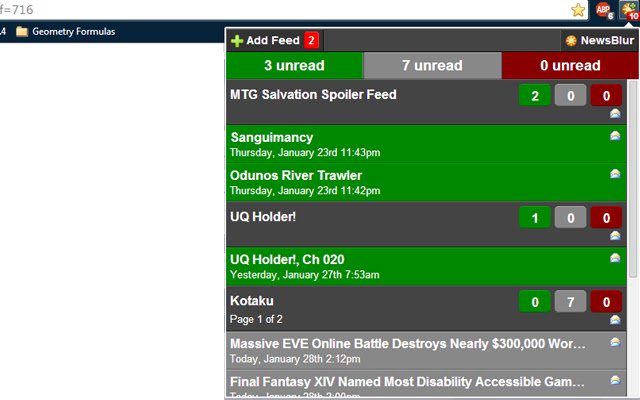Unofficial NewsBlur Reader in Chrome with OffiDocs
Ad
DESCRIPTION
This is a Google Chrome extension for the popular RSS reader website: NewsBlur (owned and operated by Samuel Clay).
With Sam's permission I have developed this extension to provide quick updates on new unread stories that you have subscribed to on your account.
Features: - Because NewsBlur itself is updated in real time, this extension is also updated in real time.
So you see new stories within just a couple minutes of their actual posting.
- The green, gray, and red numbers indicate how you 'feel' about the story as you have indicated with the 'Training' feature on NewsBlur.
The stories themselves are also color coded this way so you know which stories contain subjects you enjoy and those you like to avoid.
- Clicking on a story title opens the story in a new browser tab.
After the tab is opened, the extension marks the story as read on your NewsBlur account.
Some titles are also truncated for white-space efficiency.
However, moving your mouse over the story will display the full title of those stories.
- To the right of each story title is a little 'Mark Read' button you may use to mark the story as read without opening it in a browser tab.
- All feeds also have one of these icons directly below the negative unread story count for that feed.
This button will mark all stories in the entire feed as read.
You know, in case you don't feel like reading anything from that source at the moment.
- Please note that marking the story as read in this extension will not actually mark the story as read immediately on NewsBlur.
It does so only when you close the extension panel or move to a new feed page within the extension panel (explained in the next feature).
The 'unread' counts will still update immediately (except for the one displayed on the extension icon).
The extension icon updates once every 60 seconds or when the extension panel is closed.
- Feeds with more than 6 stories are paginated.
This means that, to increase the panel's loading speed, only 6 stories per feed are displayed at a given time.
At the bottom of each feed, is a 'Next Page' and 'Previous Page' button you can use to page through all of the stories in that feed.
At the top of the extension's popup is an Add Feed button.
Clicking this button will open a form you can use to add feeds to your NewsBlur account.
Enter the feed url in the text box, choose a folder to display the feed in on NewsBlur, and then click Add Feed.
The feed will be immediately added to your profile.
After that, reload the popup to display the new stories.
In the folder drop down of this Add Feed form is a 'New Folder' option.
When you click this option, it prompts you to enter the name of the new folder (and if you want one, a parent folder).
After you have entered the names of these folders, it will insert it into the list and select it for you.
Below the Add Feed form is a section that will display feeds available on the current tab/page and provide clickable options that will populate the feed URL into the Add Feed form for you.
When you navigate to a web page or open a tab that contains an available RSS/ATOM/RDF feed, the icon will show a + to indicate this.
Known Issues: - Sometimes the panel may take a few seconds to load.
I have already done a lot to speed up the loading.
Let me know if you experience a lot of lag with this and any details about your feeds.
Possible future features: - If you have any more ideas.
Let me know in the comments and I will see what I can do.
Change log available at GitHub: mdekok3000/chrome-newsblur-reader
Additional Information:
- Offered by Matt DeKok
- Average rating : 3.6 stars (liked it)
Unofficial NewsBlur Reader web extension integrated with the OffiDocs Chromium online