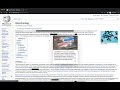Click Censor in Chrome with OffiDocs
Ad
DESCRIPTION
Censor text throughout the page with a click of a mouse.
Temporarily hide / censor all instances of a word or a sentence: 1. Select the text.
2. Right click.
3. Select "Hide Selected Text".
To unhide / uncensor the text again: 1. Right click on the hidden text.
2. Select "Unhide Selected Text".
Features: - Hide / unhide selected text with an option in the context menu (right-click menu).
- Hides all instances of the selected text on the whole page.
- Censored text cannot be revealed accidentally by selecting or copying.
- Hide what you need when you need it - no need to set a list of censored words in the settings.
Useful for: - Studying and Learning - Hide the answer to test your knowledge.
Reveal once you've answered the question.
Learn directly from the source, no need to copy-paste.
- Screenshots / Screen capture / Screen recording - Hide sensitive information quickly.
Additional Information:
- Offered by Juro Oravec
- Average rating : 1 stars (hated it)
- Developer This email address is being protected from spambots. You need JavaScript enabled to view it.
Click Censor web extension integrated with the OffiDocs Chromium online