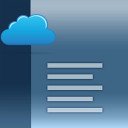Create new online Documents
Ad
How to Use Word Online?
Getting Started with Online Word: To begin using the OffiDocs Word online tool, click on the button “ENTER” to create a new document. This tool is a free alternative to Microsoft Word, allowing easy access to word processing features online.
Free Online Word Tools: OffiDocs offers a range of free tools, including styles management for customizing font and background colors, object management for inserting and deleting elements like tables and images, and advanced text search capabilities.
Document Creation and Editing: Creating and editing documents is straightforward with OffiDocs online word editor. You can start a new document or open existing ones in various formats like .doc, .docx, or .odt. The interface allows for easy text editing, format adjustments, and the addition of multiple objects. Enhanced functionalities like find & replace with regular expressions are also available for efficient editing. Once your document is ready, you can export it to PDF format for sharing or printing.
Word Online Features
Collaborative Editing in Online Word Documents: With OffiDocs Word online, users can save their files to Google Drive, enabling collaborative editing. By storing documents in Google Drive, multiple users can access and edit the same file, facilitating teamwork and shared document management. This feature essentially allows for collaborative work, similar to what's available in Microsoft Word Online, albeit through a different platform. This integration with Google Drive adds a layer of versatility to OffiDocs, making it a viable alternative for users who need to collaborate on documents without the full suite of features offered by Microsoft Word.
Microsoft Word Online vs. Desktop Version: Microsoft Word Online is a more streamlined version of the desktop application. It offers the convenience of cloud-based access and collaboration, but it may need some advanced features found in the desktop version, like intricate formatting tools and extensive offline capabilities. OffiDocs serves as a free alternative, providing key functionalities for creating, editing, and exporting documents.
Document Creation and Editing
Creating Word Documents Online: Using OffiDocs, you can easily create Word documents online. Start by accessing the OffiDocs website and choose to create a new document. This platform allows for creating documents in formats like .doc and .docx, catering to different user needs.
Online Word Document Formatting Tips: For effective formatting, OffiDocs provides style management tools. You can customize font sizes, colors, and background colors. Inserting and deleting tables, images, and other objects helps in enhancing the document’s visual appeal and functionality.
Advanced Features in Online Word Processing: OffiDocs goes beyond basic word processing with advanced features like find & replace functions using regular expressions, which are particularly useful for detailed editing tasks. The ability to export documents to PDF format adds to its versatility, making it suitable for a range of professional and personal word processing needs. This combination of basic and advanced tools in OffiDocs makes it a comprehensive solution for online document creation and editing.
Comparing Offidocs and Other Online Word Tools
Benefits of Choosing Word Online Over Alternatives: OffiDocs stands out for its simplicity and the breadth of file formats it supports, making it a convenient choice for users who need basic word processing without the full suite of features offered by more advanced platforms. Its compatibility with Google Drive for saving and sharing documents enhances its collaborative potential.
Collaborating in Real-Time with Online Microsoft Word: While OffiDocs allows for collaboration through Google Drive, Microsoft Word Online offers a more integrated experience for real-time collaboration. Users can edit documents simultaneously, track changes, and communicate within the document itself, providing a more seamless and interactive collaborative environment. This makes Microsoft Word Online a preferable choice for teams requiring extensive collaboration features.
Tips and Tricks for Efficient Online Typing
To develop efficiency in typing while using Word Online, consider these helpful tips and tricks:
1. Acquaint Yourself with the Keyboard: Familiarize yourself with the keyboard layout. Knowing where each key is located without looking can significantly increase typing speed.
2. Master the Correct Typing Posture: Sit up straight, keep your feet flat on the floor, and adjust the chair and keyboard height so your arms are relaxed.
3. Begin with Deliberate Typing: Start by typing slowly and accurately. Speed will naturally increase as you become more comfortable with the keyboard.
4. Consistent Practice: Regular practice is key to improving your typing skills. Dedicate a set amount of time each day to practice typing.
5. Hand Concealment: Try covering your hands with a light cloth while typing to encourage memorization of key locations.
6. Implement Timing Drills: Set a timer and challenge yourself to type as much as you can within a set time frame. This will help improve your typing speed.
7. Utilize Varied Practice Materials: Practice with different types of texts to improve versatility and adaptability in typing.
8. Expand Your Typing Horizons: Explore different keyboard layouts or typing software to further enhance your skills. This can include trying ergonomic keyboards or learning software shortcuts.