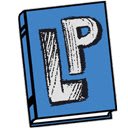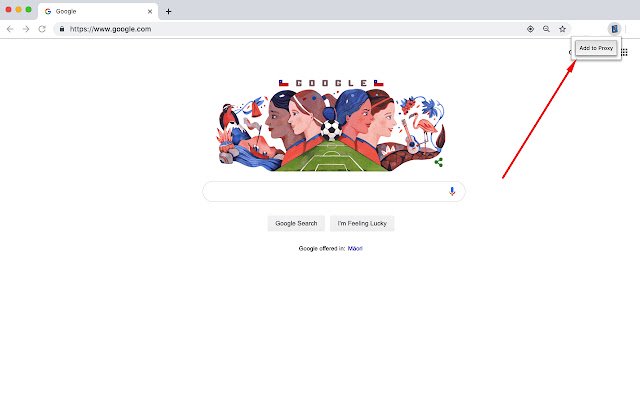Library Proxy in Chrome with OffiDocs
Ad
DESCRIPTION
Automatically utilise the library proxy services provided by the university.
You will never have to go find the proxy connection, then search for the article again! All you need to do is click "Add to Proxy" once for the domain, then all future visits will automatically use the proxy.
How to use - Install LibraryProxy - Simply click on the LibraryProxy icon, and click "Add to Proxy" from the domain you want.
For example if you wish to add https://dl.
acm.
org to the proxy, simply visit any page on that domain and click on Library Proxy, then "Add to Proxy" - If you wish to remove a domain from the proxy, simply visit the domain and then click on Library proxy, then click "Remove from Proxy" Note You must have a University of Auckland login, but this is not created by the University of Auckland, nor is it affiliated in any way with the University of Auckland.
Additional Information:
- Offered by Tazz
- Average rating : 0 stars (hated it)
Library Proxy web extension integrated with the OffiDocs Chromium online