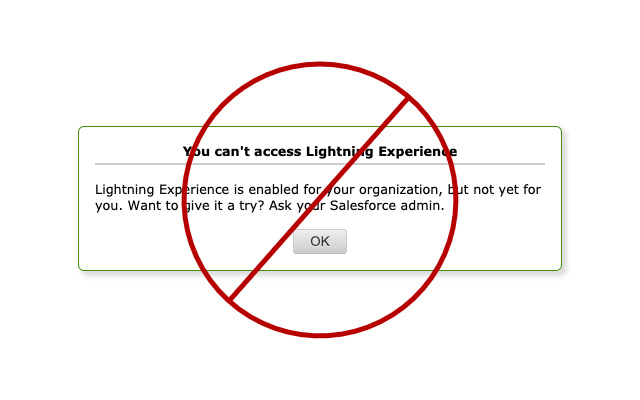Salesforce Lightning to Classic URL in Chrome with OffiDocs
Ad
DESCRIPTION
Allows Salesforce Classic only users to paste Lightning URLs and be properly redirected to the classic url instead of the Access Denied screen.
To test, you would need to login as a classic only user.
If you have lightning access, just switching to classic wont recreate the Access Denied page.
This extension works on any object as long as the URL as a SF 18 digit ID in it.
Ex: https://mydomain.
lightning.
force.
com/lightning/r/Opportunity/0062G12345g8FK9QAM/view will get redirected to https://mydomain.
my.
salesforce.
com/0062G12345g8FK9QAM *NOTE: URLs that don't have an 18 digit ID like the Opportunities Homepage (https://mydomain.
lightning.
force.
com/lightning/o/Opportunity/list?filterName=Recent) will still fail because the extension can't know what the correct url to go is: https://mydomain.
my.
salesforce.
com/006?fcf=00B12345000uLr4 <-- Opportunities Recent list page (No one should really be sharing these kinds of page links anyway but Im sure it happens) How to test: (before installing plugin (if already installed turn it off via the extensions chrome page - chrome://extensions/ ) - Navigate to a specific lightning detail record page - Copy the lightning URL from the browser - Login as a classic only user - Paste lightning URL > Enter - This should result in the Access Denied page - Install / turn on extension - Paste lightning URL > Enter - Should be redirected to Classic record page
Additional Information:
- Offered by brettgil
- Average rating : 5 stars (loved it)
- Developer This email address is being protected from spambots. You need JavaScript enabled to view it.
Salesforce Lightning to Classic URL web extension integrated with the OffiDocs Chromium online