Universal Kiosk in Chrome with OffiDocs
Ad
DESCRIPTION
This is a Chrome Kiosk App for displaying web content on Chromebooks while disabling the possibility to do something else on your Chromebook at the same time.
This app has been initially built to take exams using Google Forms because it prevents students from looking up answers online while making the test.
Setup ----- 1. Get Chrome management for each Chrome device.
2. Enroll each device in your school’s domain.
3. Go to *Chrome Management > Device Settings > Kiosk Settings > Single App Kiosk*, select *Allow Single App Kiosk* for devices in the organizational unit you select.
4. Click *Manage Kiosk Applications*.
In the dialog that appears select *Universal Kiosk*.
You can search for it on the Chrome Web Store, or manually install it if you have the app ID and URL by selecting *Specify a Custom App*.
5. Make sure the devices you want to administer the exam with are under the organizational unit you select for the kiosk app.
Further reading: https://support.
google.
com/chrome/a/answer/3273084
Additional Information:
- Offered by Herman Bergwerf
- Average rating : 3.86 stars (liked it)
Universal Kiosk web extension integrated with the OffiDocs Chromium online

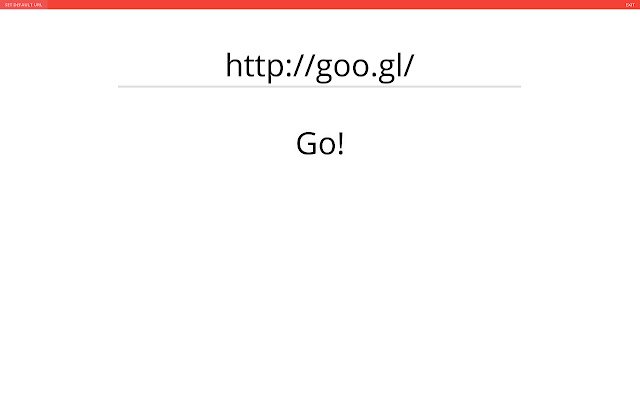











![Ice Snow Wallpaper New Tab Theme [Install] in Chrome with OffiDocs](/imageswebp/60_60_icesnowwallpapernewtabtheme[install].jpg.webp)


