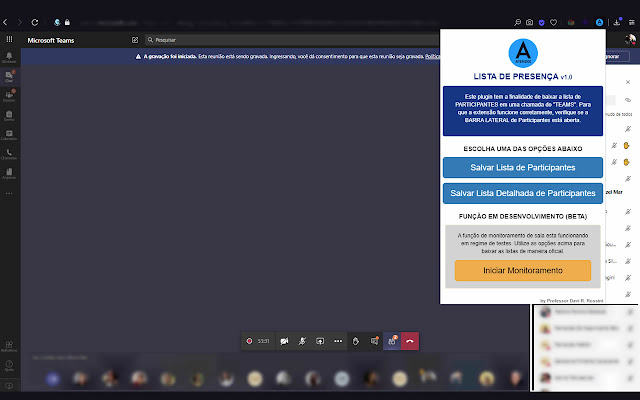Attendee in Chrome with OffiDocs
Ad
DESCRIPTION
The extensions aims to save the participants list on Microsoft Teams.
Can be used to control the attendees on a meeting.
Use on classes, business meetings, presentations.
Its free ! INSTRUCTIONS 1.0 - SIMPLE PARTICIPANTS LIST a) Join in a Microsoft Teams Meeting; b) Open a Participant side bar; c) Click on the Atendee icon; d) Click on the FIRST BUTTON (Salvar a lista de Participantes) to save the simple list.
2.0 - USER EMAIL PARTICIPANTS LIST a) Join in a Microsoft Teams Meeting; b) Open a Participant side bar; c) Click on the Atendee icon; d) Click on the SECOND BUTTON (Salvar a lista detalhada de Participantes) to save the simple list.
3.0 - MONITORING FUNCTION a) Join in a Microsoft Teams Meeting; b) Open a Participant side bar; c) Click on the Atendee icon; d) Click on the THIRD BUTTON (Iniciar Monitoramento) to start and click again to stop monitoring and save the txt file after some seconds.
Additional Information:
- Offered by www.davirossini.com.br
- Average rating : 0 stars (hated it)
- Developer This email address is being protected from spambots. You need JavaScript enabled to view it.
Attendee web extension integrated with the OffiDocs Chromium online