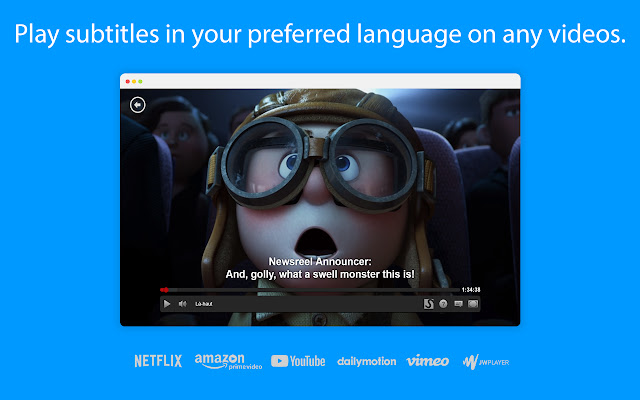Substital: Add subtitles to videos and movies in Chrome with OffiDocs
Ad
DESCRIPTION
Be it on Netflix, HBOMax, Disney+, Amazon Prime, Vimeo, Youtube or any other online streaming website - Our mission is to fill any language gap that exists whether for entertainment, language learning or to make videos accessible to the Deaf and Hard-of-Hearing.
RECENT UPDATES: - 12.11.22 Fix issues with HBOMax - 12.07.22 Fix issues with Amazon prime videos - 11.03.22 Add support for HBOMax + Layout bug fix for big font size - 15.02.22 New Design for the popover of the extension - 15.02.22 Fix bug on mobile Kiwi browser (permission denied) - 07.12.21 Added support for Disney+ - 07.12.21 Fixed the bug with Netflix new video player.
Runs again on Netflix! FEATURES: - Supports Netflix, HBOMax, Disney+, Amazon Prime Video, YouTube, Dailymotion, Vimeo and many other video platforms.
- Can be used on android mobile devices with the Kiwi browser - Search for subtitles with the built-in-search feature.
- Add your own subtitles with drag and drop (supported format: SubRip (.
SRT) or ZIP archive containing a .
SRT).
- Manually synchronize the subtitles, if they are out of sync.
- Change the subtitles font size, text colour and background color.
- Supports special characters for languages like Greek or Arabic.
- Substital is passive by default and won't inject anything in the pages you visit.
Only YOU decide when to add subtitles to a video.
HOW TO USE: - Add the extension to your browser.
- Pin it, so you can find it easily (Highly recommended).
- Navigate to a website containing a video.
- Click on the Substital extension at the top right of your browser.
It will open a pop-over.
- Select the detected video.
- Add subtitles by searching or drop your own file.
Enjoy watching and if you like our product, please leave a review or let us know how we can make Substital even better!