Local PGP Browser Encryption and Decryption in Chrome with OffiDocs
Ad
DESCRIPTION
Local PGP Browser support Website: https://github.
com/x0th/Local-PGP The extension uses OpenPGP.
js (https://openpgpjs.
org/) for everything associated with cryptography.
Note: The extension's security is limited by it being local and browser-operated.
Always keep a backup of stored keys somewhere secure.
Features The extension allows you to encrypt and decrypt messages with PGP in-browser as opposed to by using a mailing client.
You can store your PGP keys directly in-browser for the purpose of decryption.
If you do not have PGP keys, you can generate them in the extension.
Remember to also store them elsewhere for backup.
You can keep an 'address book' of known public keys for encryption purposes.
Want to decrypt a message fast? After selecting an encrypted PGP message, right-click anywhere on the page and choose Decrypt to decrypt instantly! Feature customizable in settings.
Don't like such information being stored in a browser? You can tweak storage settings in the extension options.
Want to export your key databases? You can download them in a comfortable .
json format.
Navigation Want to store/generate your PGP keys? Navigate to My Keys -> Enter Existing or My Keys -> Generate new accordingly.
Want to view/delete your credentials? Once your credentials are stored, you can navigate to My Keys -> Show my info or My Keys -> Delete my info.
Ready to decrypt? After you have entered/generated your PGP keys, you can decrypt any message that was encrypted using your public key in the Decrypt tab.
Want to encrypt a message? Just store a public key that was given to you by going to Encrypt -> Add.
After you have stored a key that way, you are ready to encrypt! Just choose a key from the list in the Encrypt tab.
You can also view your 'address book' in the View Stored Keys found in the Encrypt -> Add tab.
Searching for options? You can find them in *My Keys -> Options*.
There, you can enable/disable storage of your PGP keys and 'adress book' during every session.
Additional Information:
- Offered by x0th
- Average rating : 4.17 stars (liked it)
- Developer This email address is being protected from spambots. You need JavaScript enabled to view it.
Local PGP Browser Encryption and Decryption web extension integrated with the OffiDocs Chromium online

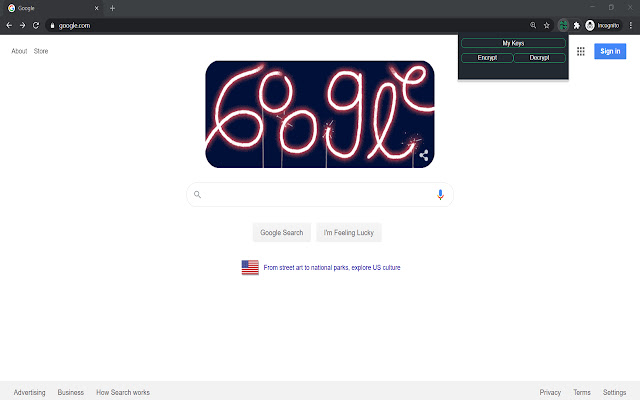











![Among Us on PC Laptop [New Tab Theme] in Chrome with OffiDocs](/imageswebp/60_60_amongusonpclaptop[newtabtheme].jpg.webp)


