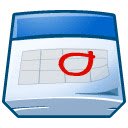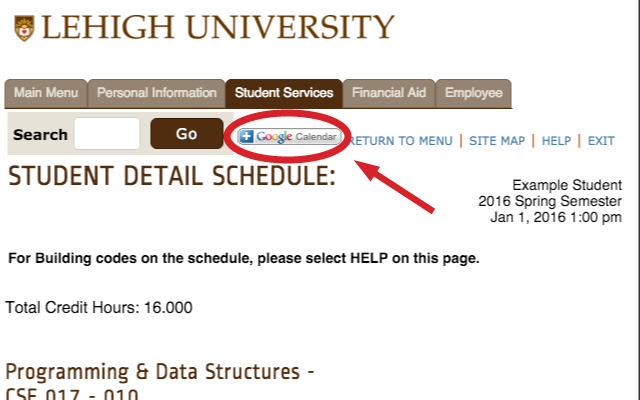Lehigh CourseCalendar in Chrome with OffiDocs
Ad
DESCRIPTION
User Guide: 1. Navigate to Student Services -> Registration -> Student Detail Schedule 2. Click the "Add to Google Calendar" button on the top right •You may be asked to allow CourseCalendar to your Google Calendar •You will receive a notification when your schedule has been added to Google Calendar 3. Navigate to Google Calendar • Your schedule will appear as a new calendar called "Courses" on the left Note: You can view a list of the calendars added by this extension by navigate to chrome://extensions/ and clicking Options for CourseCalendar.
From this page you can also remove calendars by clicking their corresponding "Remove" button
Additional Information:
- Offered by ajd394
- Average rating : 4.5 stars (loved it)
Lehigh CourseCalendar web extension integrated with the OffiDocs Chromium online