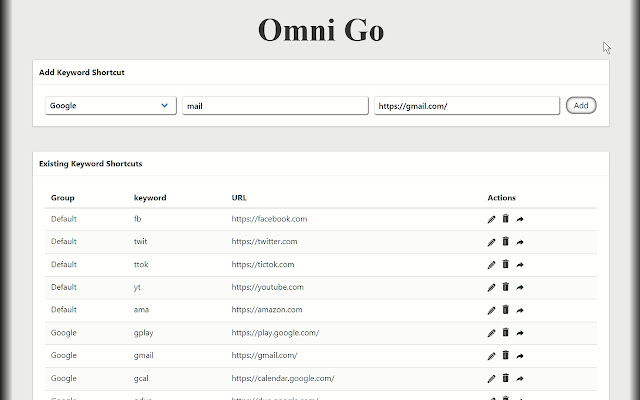Omni Go in Chrome with OffiDocs
Ad
DESCRIPTION
Omni Go uses the Omni word "go" and configured keywords to redirect to urls by shortcodes.
e.
g.
In the address bar, typing "go" followed by a whitespace (tab | spacebar) and a configured keyword will redirect the browser to the configured endpoint.
[ go fb ] => [ https://www.
facebook.
com/ ] This extension is particularly helpful to anyone who finds themselves typing out the URL in the address bar.
If you are one of those people, you're really going to appreciate Omni Go.
If you are not one of those, you'll still find typing a shortcut faster than removing your hand from the keyboard to navigate bookmarks.
The basic idea is to increase navigation speed by allowing you to quickly navigate your browser without having to remove your hands from the keyboard.
Quick Tips on how to Navigate Chrome "Mouseless" "ALT D": Focus the Chrome's ADDRESS BAR "CTRL T": Open a new TAB "CTRL N": Open a NEW WINDOW "CTRL F4": Close current TAB "ALT F4": Close current WINDOW "TAB": Shift focus forward on current TAB "SHIFT TAB": Shift focus backward on current TAB "CTRL TAB": Switch to next Chrome TAB "CTRL SHIFT TAB": Switch to previous Chrome TAB "ARROW UP/DOWN": Scroll the current TAB "ALT ARROW LEFT/RIGHT": BACK/FORWARD page navigation in current TAB "PAGE UP/DOWN": PAGE Scroll the current TAB "F5": Refresh page on current TAB "CTRL F5": Hard Refresh page on current TAB (destroy local cache) Mouse tips: "CTRL CLICK [URL]": Load link in NEW TAB keep current TAB in focus.
"SHIFT CLICK [URL]": Load link in NEW WINDOW With those shortcuts and the ability to configure OMNI GO keywords (and a little practice), you'll be navigating the internet faster than you've ever thought possible.
Additional Information:
- Offered by satalink.dev
- Average rating : 5 stars (loved it)
- Developer This email address is being protected from spambots. You need JavaScript enabled to view it.
Omni Go web extension integrated with the OffiDocs Chromium online