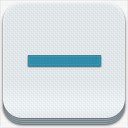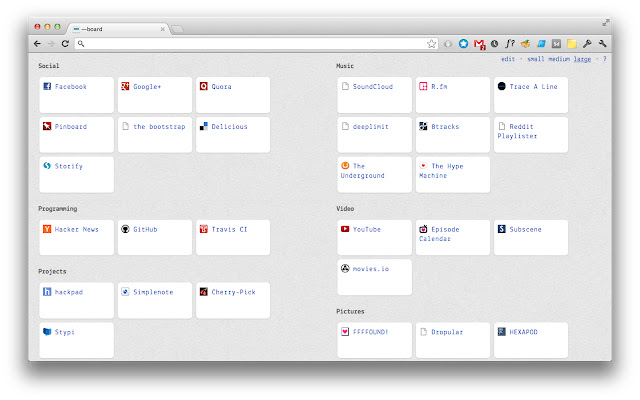mdash in Chrome with OffiDocs
Ad
DESCRIPTION
The full usage guide is available at http://romac.
me/mdash # First time Once the extension is installed, just open a new window to activate it.
You’ll now see an empty dashboard.
This is needed in order to enable to extension to create a special folder named [Dashboard] in the Other Bookmarks folder.
# Add a section To add a section to the dashboard, open the Bookmarks Manager and browse to /Other Bookmarks/[Dashboard]/ Each section is represented by a folder.
As it is currently not possible to attach metadata to a folder, it’s name will be used to determine in which columns the section should appear.
Folders prefixed with the + character will be displayed on the left column, ones prefixed with a - will show on the right column.
# Add a bookmark while browsing the Web Browse any website you would like to add to the dashboard and click the star at the right of the address bar, then choose one of the previously created folders.
# Add a bookmark from the dashboard Click on the edit link at the upper right of the dashboard (or just hold the Alt key), then click the big + button which will appear at the end of each section.
Give the bookmark a title and a URL (which must starts with http:// or any other schema), and click Add (or press Enter).
When you're done adding bookmarks, click the done link at the upper right of the page.
Additional Information:
- Offered by romac.me
- Average rating : 4.57 stars (loved it)
mdash web extension integrated with the OffiDocs Chromium online