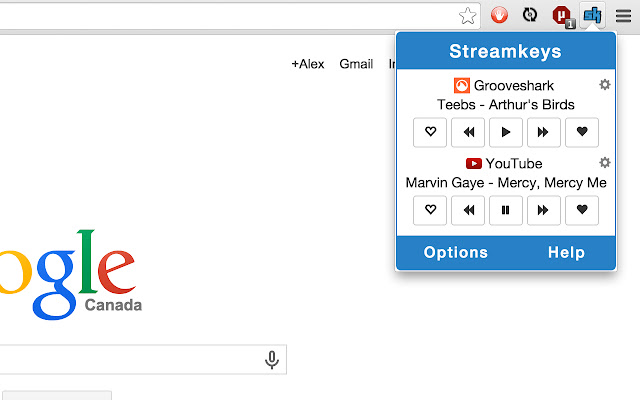streamkeys in Chrome with OffiDocs
Ad
DESCRIPTION
If the hotkeys are not working for you verify that they are set in the extension tab.
To do that, click on the chrome menu (3 horizontal stripes on top right) and go to tools -> extensions.
Scroll to the bottom of the page and click on "Keyboard shortcuts".
From that popup you can change the keys to those of your choosing.
This extension enables you to control the basic features of online media player hotkeys via global hotkeys.
Pressing a hotkey will trigger an action in the media player's tab.
There are 4 actions bound to the following default hotkeys: Play/Pause: Media key play/pause Play Next: Media key next Play Previous: Media key previous Mute: Ctrl + Shift + 2 Support for the following features can also be bound to hotkeys by the user (or controlled though the popup): Like Dislike Stop You can change the hotkeys from the Chrome extension tab.
To get there click on : Settings icon (three horizontal lines on top right of browser) => Tools => Extensions => Keyboard shortcuts (link at bottom of page) If you have any suggestions for more media players to add for the next release let me know! alex@aegabriel.
com The source code is available here: https://github.
com/berrberr/streamkeys.
Additional Information:
- Offered by streamkeys.com
- Average rating : 4.57 stars (loved it)
- Developer Contact Developer
streamkeys web extension integrated with the OffiDocs Chromium online