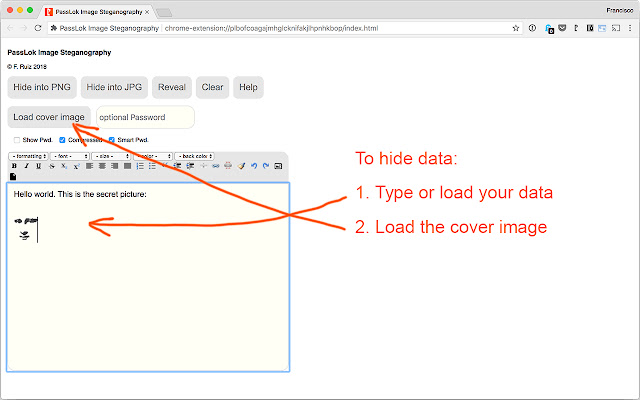PassLok Image Steganography in Chrome with OffiDocs
Ad
DESCRIPTION
Steganography is the art of hiding secrets in plain sight.
This app implements an improved version of A.
Westfeld's F5 algorithm in order to embed text and other data into images without leaving any traces that might be detected, as presented before experts at the ForenSecure 2017 conference.
It is the same stego algorithm implemented in PassLok Privacy, PassLok for Email, and URSA, also available in this store, but its output is not compatible with those because this app does not include the same encryption engine.
Processing is done completely within your browser, without contacting any outside machine or website.
You can use the app with your network turned off, if you feel paranoid.
Because it is an extension, the other extensions and addons installed on your browser are prevented from seeing what this app is doing.
This includes any password managers you may have installed.
The images can be saved in the popular JPG format, or in PNG format, which can contain more hidden data.
Then you can send them by email or upload it to a sharing site so your friends can get it.
This can be very useful if you are under surveillance of live under a repressive regime.
Please refrain from using the app if your intent is to engage in illegal activity.
For greatly enhanced security, please use a Password that you share with your friends.
If no Password is used, anyone who has this app will be able to extract the data.
Without knowing the Password, it will be very difficult even to know that there is anything hidden.
There is a Help screen that tells you how to use the app step by step, always just one click away.
For the super-paranoid, the app can hide a short second message, which requires a separate Password.
It can only be retrieved if both Passwords are correct.
Details are in the Help screen.
This is the process to hide data in an image: 1. Type, paste, or use the toolbar buttons to load text or data into the main box.
2. Load a cover image by clicking the "Load cover image" button.
3. Type a Password in the small box (you can omit it, but we strongly recommend that you don't).
4. Make sure the "Compress" and "Smart Pwd.
" options are selected the way you want them.
5. Click either the "Hide into PNG" or the "Hide into JPG" button.
6. When the process is complete, right-click the image and select "save image as.
.
.
" in order to save it locally.
To reveal the hidden data: 1. Load the image by clicking the "Load cover image" button.
2. Type the Password, if any, in the small box.
Must the the same one used for hiding the data.
3. Set the "Compress" and "Smart Pwd.
" options the same way they were set when the data was hidden.
4. Click the "Reveal" button.
If successful the hidden data will appear in the main box.
Additional Information:
- Offered by passlok.com
- Average rating : 5 stars (loved it)
- Developer This email address is being protected from spambots. You need JavaScript enabled to view it.
PassLok Image Steganography web extension integrated with the OffiDocs Chromium online