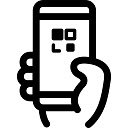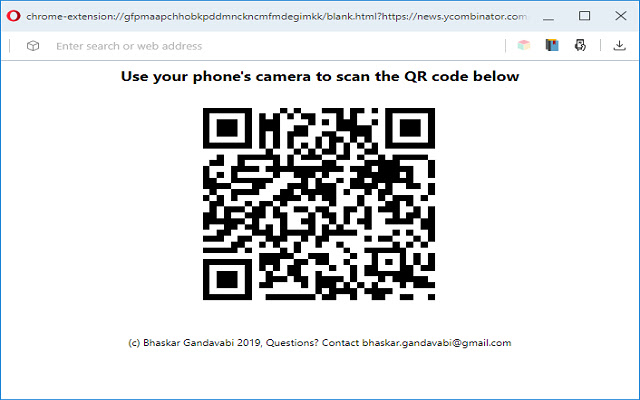Read the web page on your mobile device in Chrome with OffiDocs
Ad
DESCRIPTION
This will allow you to create a QR code for the current page's URL.
Use your phone's camera to load the URL on your phone's browser For iPhone: 1. Open the Camera app from your device's Home screen, Control Center, or Lock screen.
2. Hold your device so that the QR code appears in the Camera app's viewfinder.
Your device recognizes the QR code and shows a notification.
3. Tap the notification to open the link associated with the QR code.
For Android: 1. Google Assistant can detect QR codes.
Simply long press on the Home icon or say “OK, Google,” then tap the Google Lens icon at the bottom right.
2. Depending on which version of Assistant you have, you might have the Lens button right there as soon as Assistant pops up.
Most likely, however, you need to tap on it to stop it from listening for a voice command.
Just tap on the colored dots.
3. Lens to the left of the mic, keyboard to the right.
Tap on the “Lens” button.
4. move the QR into the camera’s view.
Within seconds, it will show you what the QR is—just tap on it to execute and open your link.
You can then save/share or read the web page on your mobile phone.
Additional Information:
- Offered by bhaskar.gandavabi
- Average rating : 0 stars (hated it)
Read the web page on your mobile device web extension integrated with the OffiDocs Chromium online