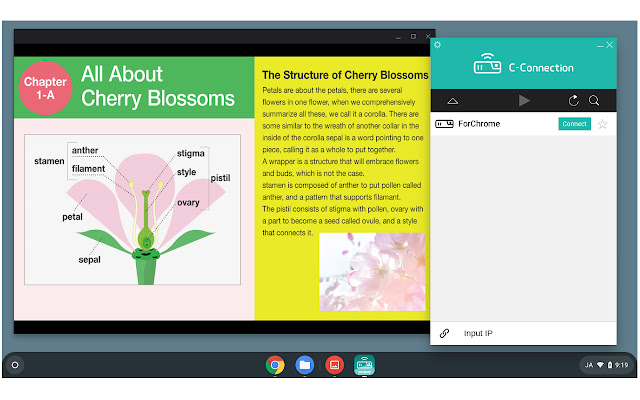C Connection in Chrome with OffiDocs
Ad
DESCRIPTION
Real-time screen sharing "C-Connection" is an application that makes it possible to establish a network connection between a Chromebook PC and a CASIO projector *1, then project the PC screen image.
*1 Supported Projectors: XJ-F21XN, XJ-F211WN XJ-UT312WN, XJ-UT352WN XJ-S400UN, XJ-S400WN Using C-Connection Use the steps below to establish a connection between a Chromebook and a projector with C-Connection 1. Configure the projector's network settings and then select "Network" as the projector's input source.
2. Connect the Chromebook to the network which the projector is connected to.
3. Start up C-Connection.
4. After starting up, C-Connection will find all connectable projectors on the network and display them on the device list.
Select the projector to which you want to connect and click the [Connect] button.
5. After connecting, click the [Play] button of C-Connection, then the [Share] button on the "Share your screen" window which comes up.
You can share the screen image.
Additional Information:
- Offered by CASIO COMPUTER CO., LTD.
- Average rating : 0 stars (hated it)
C Connection web extension integrated with the OffiDocs Chromium online